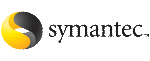 | ||
| Migrating a file system on an ongoing basis | ||
|---|---|---|
| Prev | File system considerations | Next |
This example describes how to migrate a file system between platforms on an ongoing basis. Some of the following steps require a backup of the file system to be created. To simplify the process, you can create one backup before performing any of the steps instead of creating multiple backups as you go.
To perform an ongoing migration
Use the following command to ensure that there are no files in the file system that will be inaccessible after migrating the data due to large file size or to differences in user or group ID between platforms:
# fscdsadm -v -t target mount_point
If such files exist, move the files to another file system or reduce the size of the files.
Add the platform on the target_list file:
If migrating a file system between the Solaris and Linux, add SunOS and Linux to the target_list file:
# fscdsadm -o add -t os_name=SunOS /mnt1 # fscdsadm -o add -t os_name=Linux /mnt1
If migrating a file system between the HP-UX and Linux, add HP-UX and Linux to the target_list file:
# fscdsadm -o add -t os_name=HP-UX /mnt1 # fscdsadm -o add -t os_name=Linux /mnt1
# fscdsadm -l enforce mount_point
This is the last of the preparation steps. When the file system is to be migrated, it must be unmounted, and then the storage moved and mounted on the target system.
# umount mount_point
Make the file system suitable for use on the specified target.
Make the physical storage and Volume Manager logical storage accessible on the target system by exporting the disk group from the source system and importing the disk group on the target system after resolving any other physical storage attachment issues.