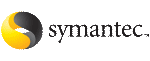 | ||
| Installing Storage Foundation Cluster File System using the common product installer | ||
|---|---|---|
| Prev | Installing Storage Foundation Cluster File System | Next |
The product installer is the recommended method to license and install Storage Foundation Cluster File System.
For a simple initial installation on new system, you can use the following procedure.
The following sample procedure is based on the installation of a Veritas Storage Foundation Cluster File System HA cluster with two nodes: "system01" and "system02." If you are installing on standalone systems only, some steps are unnecessary, and these are indicated.
Default responses are enclosed by parentheses. Press Return to accept defaults.
To install the Storage Foundation Cluster File System
To install on multiple systems, set up the systems so that commands between systems execute without prompting for passwords or confirmations.
See Configuring secure shell (ssh) or remote shell before installing products.
From this directory, type the following command to install if you are using the secure shell (ssh) utilities:
# ./installer
If you use the remote shell utilities to install on remote systems, additionally specify the -rsh option:
# ./installer -rsh
From the Installation menu, choose the I option for Install and enter the number for Veritas Storage Foundation Cluster File System. Press Return.
You are prompted to enter one or more system names to install SFCFS.
Enter the system names separted by spaces on which to install SFCFS: system01 system02
During the initial system check, the installer verifies that communication between systems has been set up.
If the installer hangs or asks for a login password, stop the installer and set up ssh or rsh. Then run the installer again.
See Configuring secure shell (ssh) or remote shell before installing products.
Enter the product license information.
Each system requires a product license before installation. License keys for additional product features should also be added at this time.
Enter a SFCFS license key for system01?
Enter y to accept another license key or enter n to proceed.
Do you want to enter another license key for system01? [y,n,q] (n) n
You can choose to install required depots or all depots.
1)Required Veritas Storage Foundation Cluster File System depots - 1566 MB required 2)All Veritas Storage Foundation Cluster File System depots - 1623 MB required 3)Storage Foundation for Oracle RAC depots - 2029 MB required Select the depots to be installed on all systems? [1-3,q,?] (3) 1
A list includes the items in the selected option. Press Return to continue.
Reboot all the nodes on which SFCFS is installed.
# /usr/sbin/shutdown -r now