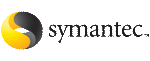Configuring CVM service group for Oracle 11g manually
This section describes how to manually edit the main.cf file to configure the CVM and Oracle service groups.
To configure CVM service group for Oracle 11g manually
-
Log in to one system as superuser.
-
Save your existing configuration to prevent any changes while you modify main.cf:
# haconf -dump -makero
-
Ensure VCS is not running while you edit main.cf by using the
hastop command to stop the VCS engine on all systems and leave the resources available:
# hastop -all -force
-
Make a backup copy of the main.cf file:
# cd /etc/VRTSvcs/conf/config
# cp main.cf main.orig
-
Using vi or another text editor, edit the main.cf file, modifying the cvm service group and creating Oracle service groups using the sample main.cf files as a guideline.
See Sample main.cf for Oracle 11g without Oracle agent
See Sample main.cf for Oracle 11g with Oracle agent
Saving and checking the configuration
When you finish configuring the CVM and Oracle service groups by editing the main.cf file, verify the new configuration.
To save and check the configuration
-
Save and close the
main.cf file.
-
Verify the syntax of the file /etc/VRTSvcs/conf/config/main.cf:
# cd /etc/VRTSvcs/conf/config
# hacf -verify .
-
Start the VCS engine on one system:
# hastart
-
Type the command
hastatus:
# hastatus
-
When "LOCAL_BUILD" is listed in the message column, start VCS on the other system:
# hastart
-
Verify that the service group resources are brought online. On one system, enter:
# hagrp -display
Modifying the VCS Configuration
For additional information and instructions on modifying the VCS configuration by editing the main.cf file, refer to the Veritas Cluster Server User's Guide.
See Sample VCS configuration files for SF Oracle RAC