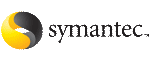 | ||
| Configuring the service group using the command-line | ||
|---|---|---|
| Prev | Configuring VCS service groups for Oracle | Next |
The Veritas Cluster Server Agent for Oracle comes with a sample configuration file that can be used as reference to directly modify your present configuration file. When you use this method, you must stop and restart VCS to implement the configuration.
See "About the sample configurations for Oracle enterprise agent" on page 89.
To configure the service group using the sample configuration file
You can use the file /etc/VRTSagents/ha/conf/Oracle/sample_main.cf for reference.
See "About the resource type and attribute definitions" on page 79.
See "About the sample configurations for Oracle enterprise agent" on page 89.
See the Veritas Cluster Server User's Guide for more information on assigning dependencies.
VCS provides a utility to encrypt database user passwords and listener passwords. You must encrypt the Pword attribute in the Oracle agent and the LsnrPwd attribute in the Netlsnr agent before configuring these attributes.
Oracle provides the option of storing the listener password in the listener.ora file, in both clear text and encrypted formats. Irrespective of the format in which the password is stored in Oracle, you must encrypt the password using the vcsencrypt utility before configuring the LsnrPwd attribute. This password, when decrypted should be of the same format as stored in the listener.ora file.
Note You need not encrypt passwords when using the configuration wizard or the VCS Cluster Manager (Java Console) to configure attributes. The user passwords that are used for detail monitoring of the Oracle database are encrypted. The listener password that is considered for querying the status of the listener and stopping the listener is also encrypted.