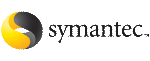 | ||
| Verifying that Oracle Disk Manager is configured | ||
|---|---|---|
| Prev | Using Veritas Extension for Oracle Disk Manager | Next |
Before verifying that Oracle Disk Manager is configured, make sure that the following conditions are met:
To verify that Oracle Disk Manager is configured
# /opt/VRTS/bin/vxlictest -n "VERITAS Storage Foundation for Oracle" \ -f "ODM"
ODM feature is licensed
Check that the VRTSodm package is installed:
# lslpp -L VRTSodm
Fileset Level State Type Description (Uninstaller) ------------------------------------------------------------ VRTSodm 5.0.x.x C F Veritas Extension for Oracle Disk Manager State codes: A -- Applied. B -- Broken. C -- Committed. O -- Obsolete. (partially migrated to newer version) ? -- Inconsistent State...Run lppchk -v. Type codes: F -- Installp Fileset P -- Product C -- Component T -- Feature R -- RPM Package
Check that libodm.so is present.
# ls -lL /opt/VRTSodm/lib/libodm64.so -rw-r--r-- 1 root sys 14336 Apr 25 18:42 /opt/VRTSodm/lib/libodm.so
To verify that Oracle Disk Manager is running
Check that the instance is using the Oracle Disk Manager function:
# cat /dev/odm/stats # echo $? 0
Verify that the Oracle Disk Manager is loaded:
modinfo | grep ODM | grep VRTS 162 7b76c000 184a0 25 1 odm (VRTS ODM 5.0.10.00,REV=MP1u)
# /usr/sbin/kcmodule -P state odm state loaded
You can use the genkld or the genkex commands:
# genkld |grep odm or # genkex |grep odm
In the alert log, verify the Oracle instance is running. The log should contain output similar to the following:
Oracle instance running with ODM: Veritas #.# ODM Library, Version #.#