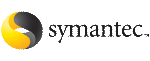 | ||
| Creating Capacity Planning schedules | ||
|---|---|---|
| Prev | Using the Space Capacity Planning Utility for Storage Checkpoints | Next |
The VERITAS Storage Checkpoint Capacity Planning utility prompt you through the entire schedule-creation process.
Before creating a schedule, the following conditions must be met:
To create Capacity Planning schedules using the Capacity Planning Utility
From the Storage Checkpoint Capacity Planning menu, type 1 to select Create Capacity Planning Schedules:
VERITAS Storage Foundation for Oracle (ORACLE_SID 'PROD') Menu: Storage Checkpoint Capacity Planning
1 Create Capacity Planning Schedules 2 Display Capacity Planning Schedules 3 Display Space Usage Information 4 Remove Capacity Planning Schedules
? Display Help About the Current Menu q Exit From Current Menu x Exit From Capacity Planning Utility
Select Operation to Perform: 1
Select the type of schedule you want to create:
VERITAS Storage Foundation for Oracle (ORACLE_SID 'PROD') Menu: Create Capacity Planning Schedules
1 Create Quick Planning Schedule (Current Instance) 2 Create Custom Planning Schedule (List of File Systems) 3 Create Complete Planning Schedule (All File Systems)
? Display Help About the Current Menu q Exit From Current Menu x Exit From Capacity Planning Utility
Select Operation to Perform: 1
Select from the following operations:
Supply the schedule-creation information when prompted. When you finish entering the schedule information, the Storage Checkpoint Capacity Planning utility displays the schedule you created and lets you confirm or edit it.
For example, to create a Quick Planning Schedule, type 1 on the Create Capacity Planning Schedules menu:
------------------------------ Create Quick Planning Schedule ------------------------------
How often do you want to create Storage Checkpoints? [d(daily),w(specify days of week),m(specify days of month),q] (default: d) d
Specify the hours of the day to create Storage Checkpoints, where 00 is midnight and 23 is 11:00 p.m.. Use ',' to separate multiple entries. [00-23,q] (default: 00) 01
On what date do you want to start this Capacity Planning schedule? [yyyy-mm-dd,q] (default: 2001-12-10) 2001-12-15
On what date do you want to end this Capacity Planning schedule? [yyyy-mm-dd,q] (default: 2001-12-10) 2001-12-15
Do you want to remove all Storage Checkpoints created when this Capacity Planning schedule ends? [y,n,q,?] (default: y) y
You created the following schedule for Capacity Planning:
Start date: 2001-12-15 End date: 2001-12-15
You set the remove Storage Checkpoints option to: 'y'
You specified Storage Checkpoints are to be created as follows: Daily On the following hour(s) of the day: (1 a.m.)
Press <Return> to confirm this schedule, 'm' to modify the schedule, or 'q' to quit. [<Return>,m,q] <Return>
Press <Return> to activate this schedule, 'a' to add a new schedule, or 'q' to quit. [<Return>,a,q]? <Return>