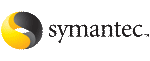 | ||
| About the vxdbd daemon | ||
|---|---|---|
| Prev | Introducing Veritas Storage Foundation for DB2 | Next |
The vxdbd daemon handles communication to and from the Veritas Storage Foundation for DB2 software. By default, vxdbd communicates with Veritas Storage Foundation for DB2 over port number 3233. If there are conflicts with this port or other port-related problems, you can change the port by changing the VXDBD_SOCKET setting located in the /etc/vx/vxdbed/admin.properties file.
Normally the vxdbd daemon starts automatically when the host boots up. However, if the daemon reports errors or if the daemon process dies, you may have to manually start or stop it. There is also a status command that reports the current state of the daemon to confirm that it is currently running.
Only the root user can stop vxdbd. Any user can start vxdbd or display its status.
VXDBA_PRODUCT exec_remote ERROR V-81-7700 Can not connect to the vxdbd.
To change the communications port used by the vxdbd daemon
As the root user, stop the vxdbd daemon:
/opt/VRTSdbcom/bin/vxdbdctrl stop
In the /etc/vx/vxdbed/admin.properties file, change the value of the VXDBD_SOCKET variable to a new port number:
VXDBD_SOCKET=3233
/opt/VRTSdbcom/bin/vxdbdctrl start
If the system is part of a multi-host configuration, change the port on all hosts involved by repeating this procedure on each host.
See the section "Starting the DBED agent" in the Veritas Storage Foundation for DB2 Graphical User Interface Guide.