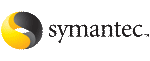Because you do not need to extend name spaces and present the files as devices, you can enable Concurrent I/O on regular files.
Before enabling Concurrent I/O, review the following:
|
Prerequisites
|
To use the Concurrent I/O feature, the file system must be a VxFS file system. Make sure the mount point on which you plan to mount the file system exists. Make sure the DBA can access the mount point. |
|
Usage notes
|
Files that are open and using Concurrent I/O cannot be opened simultaneously by a different user not using the Concurrent I/O feature. Veritas NetBackup cannot backup a database file if the file is open and using Concurrent I/O. However, you can still backup the database online using the utility. When a file system is mounted with the Concurrent I/O option, do not enable Quick I/O. DB2 will not be able to open the Quick I/O files and the instance start up will fail. (Quick I/O is not available on Linux.) If the Quick I/O feature is availabe, do not use any Quick I/O tools if the database is using Concurrent I/O. See the (1M) manual page for more information about mount settings. |
For example, to mount a file system named /datavol on a mount point named /db2data:
# /usr/sbin/mount -t vxfs -o cio /dev/vx/dsk/db2dg/datavol \
/db2data
To enable Concurrent I/O on a DB2 tablespace when creating the tablespace
-
Use the db2 -v "create regular tablespace..." command with the no file system caching option.
-
Set all other parameters according to your system requirements.
To enable Concurrent I/O on an existing DB2 tablespace
-
Use the DB2 no file system caching option as follows:
# db2 -v "alter tablespace tablespace_name no file system caching"
where tablespace_name is the name of the tablespace for which you are enabling Concurrent I/O.
To verify that Concurrent I/O has been set for a particular DB2 tablespace
-
Use the DB2 get snapshot option to check for Concurrent I/O.
# db2 -v "get snapshot for tablespaces on dbname"
where dbname is the database name.
-
Find the tablespace you want to check and look for the File system caching attribute. If you see File system caching = No, then Concurrent I/O is enabled.