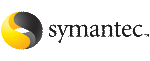 | ||
| Creating a clone database using Checkpoints | ||
|---|---|---|
| Prev | Creating a clone database | Next |
Use the Create Clone Database wizard to create a clone of your database using Storage Checkpoints for optimal storage.
To create a clone database using a Storage Checkpoint
Access the Create Clone Database wizard and select Storage Checkpoint as the method for creating a clone.
In the object tree, click a specific Storage Checkpoint in the Storage Checkpoints folder. You may need to expand the tree view to find the Storage Checkpoint.
Select one of the following methods to create a clone database:
The Create Clone Database screen displays with read-only information about the current database. Review and click Next.
The New Database Information dialog is displayed. Enter the target information. This information is the basis for your duplicated database. You need to enter or select the following:
Check Restart Database if you want to restart a Storage Checkpoint Clone Database that is already created. Otherwise, you are creating a new Storage Checkpoint Clone Database.
The mount point in the target information is not required for restarting a Storage Checkpoint Clone Database.
Enter the source information. This is the information from your original database, which is the one that the Storage Checkpoint represents. You need to enter or verify the following:
If the database was successfully cloned, you will receive a confirmation message. Click OK to continue.