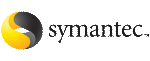 | ||
| Configuring the Oracle database | ||
|---|---|---|
| Prev | Installing and configuring Oracle | Next |
Configure an Oracle database on shared disks using the Database Configuration Assistant. You need to configure the database only once, from the node on which you installed Oracle first.
If you configured ASM for Oracle database storage, configure the Oracle database on ASM disk groups.
To configure the Oracle9i database
Set the DISPLAY variable and start the Oracle Database Configuration Assistant as Oracle User.
# dbca
On the Operations dialog box, select the Create a database option and click Next.
On the Database Templates dialog box, select a template to create the database and click Next.
On the Database Identification dialog box, enter or select a unique name and SID for the global database and click Next.
On the Database Connection Options dialog box, select the Dedicated Server Mode or the Shared Server Mode and click Next.
On the Initialization Parameters dialog box, specify the locations of the archive logs and the initialization parameter files:
If you want to enable archive logs for the database, click the Archive tab and select the Archive Log Mode check box. In the Archive Log Destination(s) list, enter a path on the shared disk to ensure that the Archive Log is created on the shared disk.
If installing Oracle locally on all systems, make sure that the initialization parameter file and the trace file directories are on the local disk.
On the Database Storage dialog box, specify the locations of the Control, Data, and Redo log files:
In the left pane, expand the Storage folder by clicking the + next to it.
Click Controlfile and click the General tab in the right pane.
In the File Directory field, enter a path on the shared disk for each control file.
Select the datafile in the left pane and click the General tab in the right pane. In the Name field, enter a path on the shared disk for each datafile.
Expand the Redo Log Groups folder by clicking the + next to it.
Select the Redo Log file in the left pane. In the File Directory field in the right pane, enter the path of a directory on the shared disk for each Redo Log file. Specify file sizes for the Redo Log files, if desired.
On the Creation Options dialog box, select the Create Database check box and click Finish.
On the Summary dialog box, review your selections and click OK.
To configure the Oracle 10g or Oracle 11g database
Set the DISPLAY variable and start the Oracle Database Configuration Assistant as Oracle User.
# dbca
In the Operations dialog box, select the Create a database option and click Next.
In the Database Templates dialog box, select a template to create the database and click Next.
In the Database Identification dialog box, enter or select a unique name and SID for the global database and click Next.
In the Storage Options dialog box, select the File System or Raw Devices option and click Next.
If you configured ASM, select Automatic Storage Option (ASM) and click Next.
If you configured ASM, in the ASM Disk Groups dialog box, select the ASM disk group for the Oracle database storage and click Next.
In the Database File Locations dialog box, specify a location on the shared disk for the database files to be created and click Next.
If you configured ASM, choose Use Oracle-Managed Files, specify the database area, and click Next.
In the Recovery Configuration dialog box, specify the Flash Recovery Area on the shared disk and click Next.
If you configured ASM, specify the appropriate Flash Recovery Area location and click Next.
If you use Oracle 11g, in the Security Settings dialog box, choose the recommended security setting. Choose the Keep the enhanced 11g default security settings option and click Next.
Follow the wizard instructions and complete creating the database.