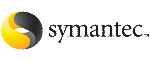 | ||
| Controlling view updates | ||
|---|---|---|
| Prev | Administration-Putting VCS to work | Next |
As you use the console, the status of the cluster, systems, and applications will probably change. Devices go online and offline, alerts are generated, and application data fluctuates. You can control when and how the information in your console display updates (refreshes) to reflect the latest data.
An update icon near the top right-hand corner of the Cluster Management Console indicates the current update mode and the state of the information displayed in the console. Clicking the update icon enables you to set the update mode. The appearance of the update icon changes according to the following update modes:
Provides no indication of available updates (disables update notification). Use the refresh function in your web browser to update the console information.
Indicates when data updates are available. Icon changes to the Refresh Notification icon when data updates are available.
For the Notify Only setting, when data is no longer current, the Page is Stale icon appears. This is the default setting. Click this icon to update the console information.
Automatically updates the console information when it is no longer current.