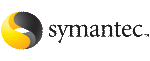 | ||
| Converting DB2 containers to Quick I/O files | ||
|---|---|---|
| Prev | Using Veritas Quick I/O | Next |
Special commands, available in the /opt/VRTSdb2ed/bin directory, are provided to assist you in converting an existing database to use Quick I/O. You can use the qio_getdbfiles command to extract a list of file names from the database system tables and the qio_convertdbfiles command to convert this list of database files to use Quick I/O.
Note: |
It is recommended that you create a Storage Checkpoint before converting to or from Quick I/O. |
Before converting database files to Ouick I/O files, the following conditions must be met:
The following options are available for the qio_getdbfiles command:
The following options are available for the qio_convertdbfiles command:
To extract a list of DB2 containers to convert
With the database instance up and running, run the qio_getdbfiles command from a directory for which you have write permission:
$ cd /extract_directory
$ export DB2DATABASE=database_name
$ /opt/VRTSdb2ed/bin/qio_getdbfiles
The qio_getdbfiles command extracts the list file names from the database system tables and stores the file names and their size in bytes in a file called mkqio.dat under the current directory.
Note: |
To run the qio_getdbfiles command, you must have permission to access the database and permission to write to the /extract_directory. |
The mkqio.dat list file should look similar to the following:
file1 --> .file1::cdev:vxfs: file2 --> .file2::cdev:vxfs: file3 --> .file3::cdev:vxfs: file4 --> .file4::cdev:vxfs: file5 --> .file5::cdev:vxfs:
To convert the DB2 database files to Quick I/O files
Make the database inactive by either shutting down the instance or disabling user connections.
Run the qio_convertdbfiles command from the directory containing the mkqio.dat file:
$ cd /extract_directory
$ export DB2DATABASE=database_name
$ /opt/VRTSdb2ed/bin/qio_convertdbfiles
The list of files in the mkqio.dat file is displayed. For example:
file1 --> .file1::cdev:vxfs: file2 --> .file2::cdev:vxfs: file3 --> .file3::cdev:vxfs: file4 --> .file4::cdev:vxfs: file5 --> .file5::cdev:vxfs:
Run the qio_convertdbfiles command (with no options specified) to rename the file filename to .filename and creates a symbolic link to .filename with the Quick I/O extension. By default, the symbolic link uses a relative path name.
The qio_convertdbfiles script exits and prints an error message if any of the database files are not on a VxFS file system. If this happens, you must remove any non-VxFS files from the mkqio.dat file before running the qio_convertdbfiles command again.
Make the database active again.
You can now access these database files using the Quick I/O interface.
To undo the previous run of qio_convertdbfiles and change Quick I/O files back to regular VxFS files
If the database is active, make it inactive by either shutting down the instance or disabling user connections.
Run the following command from the directory containing the mkqio.dat file:
$ cd /extract_directory
$ export DB2DATABASE=database_name
$ /opt/VRTSdb2ed/bin/qio_convertdbfiles -u
The list of Quick I/O files in the mkqio.dat file is displayed. For example:
.file1::cdev:vxfs: --> file1 .file2::cdev:vxfs: --> file2 .file3::cdev:vxfs: --> file3 .file4::cdev:vxfs: --> file4 .file5::cdev:vxfs: --> file5
The qio_convertdbfiles command with the undo option (-u) specified renames the files from <.filename> to <filename> and undoes the symbolic link to .filename that was created along with the Quick I/O files.
More Information