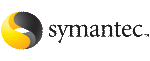Because you do not need to extend name spaces and present the files as devices, you can enable Concurrent I/O on regular files.
Warning: |
If you use the -o cio option with the mount command to mount your primary database file systems, the Concurrent I/O settings will not be preserved when using Database FlashSnap commands or the command. |
Before enabling Concurrent I/O, review the following:
To enable Concurrent I/O on a file system using mount with the -o cio option
For example, to mount a file system named /datavol on a mount point named /db2data:
# /usr/sbin/mount -F vxfs -o cio /dev/vx/dsk/db2dg/datavol \
/db2data
To enable Concurrent I/O on a DB2 tablespace when creating the tablespace
-
Use the db2 -v "create regular tablespace..." command with the no file system caching option.
-
Set all other parameters according to your system requirements.
To enable Concurrent I/O on an existing DB2 tablespace
-
Use the DB2 no file system caching option as follows:
# db2 -v "alter tablespace tablespace_name no file system caching"
where tablespace_name is the name of the tablespace for which you are enabling Concurrent I/O.
To verify that Concurrent I/O has been set for a particular DB2 tablespace
-
Use the DB2 get snapshot option to check for Concurrent I/O.
# db2 -v "get snapshot for tablespaces on dbname"
where dbname is the database name.
-
Find the tablespace you want to check and look for the File system caching attribute. If you see File system caching = No, then Concurrent I/O is enabled.