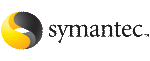Upgrading from earlier VxFS version layouts
Before starting the upgrade process, make sure the following conditions have been met:
To upgrade an existing VxFS file system to a new file system disk layout version
-
Use the vxupgrade command to upgrade to Version 4, 5, 6, or 7 disk layout:
# /opt/VRTS/bin/upgrade -n new_version new_version/mount_point
where:
This is an example of upgrading to disk layout Version 7:
# /opt/VRTS/bin/vxupgrade -n 7 /db01
To use Quick I/O after upgrading the file system disk layout to version 4, 5, 6, or 7
-
Make the DB2 database inactive by either shutting down the database or disabling all user connections.
-
Make each datafile accessible as a Quick I/O file.
See Accessing regular VxFS files as Quick I/O files.
-
Reactivate the DB2 database.
To use Oracle Disk Manager after upgrading the file system disk layout to version 4, 5, 6, or 7