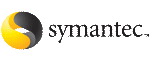 | ||
| Accessing tiered storage tasks in the Java GUI | ||
|---|---|---|
| Prev | Performing tasks in the Veritas Storage Foundation for DB2 Java GUI | Next |
You can use the Veritas Storage Foundation for DB2 Java GUI for:
To access tiered storage parameters wizards in the Java GUI
In the object tree, select the database object. You may need to expand the tree view to find the database object.
Select one of the following methods to access the Database Dynamic Storage Tiering parameters wizards:
Select the appropriate wizard from the list presented. The wizard displays.
See “To set up Database Dynamic Storage Tiering parameters”.
See “To modify Database Dynamic Storage Tiering parameters”.
To access the tiered storage policy wizards in the Java GUI
In the object tree, select the database object. You may need to expand the tree view to find the database object.
Select one of the following methods to access the Database Dynamic Storage Tiering policy wizard:
Select the appropriate wizard from the list presented. The wizard displays.
See Listing policies.
See Presetting policy for a directory.
See “To preset policy for SMS tablespace”.
See “To preset policy for automatic storage path”.
To access the tiered storage movement wizards in the Java GUI
In the object tree, select the database object. You may need to expand the tree view to find the database object.
Select one of the following methods to access the Database Dynamic Storage Tiering move wizards:
Select the appropriate wizard from the list presented. The wizard displays.
See “To move containers”.
To access the tiered storage report wizards in the Java GUI
In the object tree, select the database object. You may need to expand the tree view to find the database object.
Select one of the following methods to access the Database Dynamic Storage Tiering report wizards:
Select the appropriate wizard from the list presented. The wizard displays.
See “To show activities”.