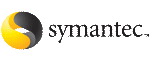 | ||
| Creating snapshot for a clone database | ||
|---|---|---|
| Prev | Creating a clone database | Next |
After your snapplan is validated, you can create a snapshot for your clone database.
To create a snapshot using the Create Clone Database wizard
Access the Create Snapshot dialog of the Create Clone Database wizard.
If the snapshot creation was successful, a confirmation message appears.
Click the Show details checkbox to view the actions taken.
A sample of the snapplan details:
db2ed_vmsnap started at 2004-06-08 11:41:39 DB20000I The SET WRITE command completed successfully. DB20000I The SET WRITE command completed successfully. A snapshot of DB2DATABASE UDB is in DG SNAP_DB2dg. Snapplan sp1 is used for the snapshot. If -r <relocate_path> is used in db2ed_vmclonedb, make sure <relocate_path> is created and owned by DB2 Instance Owner. Otherwise, the following mount points need to be created and owned by DB2 Instance Owner: /db2/testvol01. /db2/testvol02. /db2/testvol03. /db2/testvol04. /db2/testvol05. /db2/udb_home. db2ed_vmsnap ended at 2004-06-08 11:42:14
Click OK to continue. You can now use the snapshot as a database backup. Save this information for when you start your snapshot database.
The Startup Snapshot dialog displays. proceed to the procedure for starting up a snapshot.
See “To start up a snapshot using the Create Clone Database wizard”.