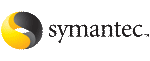 | ||
| Adding service group for DB2 UDB MPP using the Cluster Manager (Java Console) | ||
|---|---|---|
| Prev | Configuring the DB2 UDB agent from Cluster Manager (Java Console) | Next |
If you have imported the Db2udbTypes.cf file, you can use the template (/etc/VRTSagents/ha/Templates/Db2udbGroup.tf) to configure a service group.
After you log into the Cluster Manager, the tab indicates that the CVM service group is online on each system in the cluster. The CVM service group is automatically configured when you complete the installation of the Storage Foundation Cluster File System (SFCFS) software.
To start adding the service group for the DB2 UDB MPP database
In the Cluster Explorer window, click the Add Service Group icon on the toolbar.
In the Add Service Group window, enter the name of the service group you want to create for the service group. For example, enter db2mpp_grp1. Do not press Return or Enter.
In the Available Systems box, double-click the systems that you want in your configuration.
Select the system where you want to automatically start the service group. In the window that shows the systems in the configuration, select the check box next to the system.
Click the Failover radio button to specify the Service Group Type.
To select the template for the DB2 UDB MPP database
In the Select Templates window, select db2udb_mpp_grp from the list in the Templates box. The Dependency graph information and the Types information should change to reflect the template choice. Click OK. In the Add Service Group window, the name of the template is now shown as selected.
Click OK on at the bottom of the Add Service Group window. The group is added. On the left pane of the Cluster Manager (Java Console) window, the service group is under the CVM service group. On the Status tab, the group is shown Offline on each system.
To configure the resources for the DB2 UDB MPP database
In the left pane, double-click the db2mpp_grp1 service group. The types of resources that you can configure for the group appear: Db2udb, IP, and NIC.
Double-click the Db2udb resource type. Select the resource, db2udb, which is under the Db2udb type. Click the Properties tab.
On the Properties tab for the db2udb resource, a list of Type Specific Attributes is shown. click the Edit icon for each attribute you want to configure. In the Edit Attribute window, enter the necessary attribute value information. For example, enter the db2inst1 as the value for DB2InstOwner.
Assign values for the IP and the NIC resources in the same manner as you assigned values to the db2udb resource: double-click the type to display the resource and select the resource. With the Properties tab visible, you can edit the Type Specific Attributes for each resource.
Right-click the db2mpp_grp1 service group in the left pane. Click Link in the drop-down menu.
To finalize the service group for the DB2 UDB MPP database
More Information