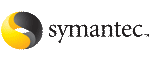 | ||
| Enabling and disabling Security Services | ||
|---|---|---|
| Prev | Administering the cluster from the command line |
Next |
This section describes how to enable and disable Security Services. Do not edit the VCS configuration file main.cf to enable or disable VxSS. You must set up a root broker before enabling security services on a cluster. See the Veritas Cluster Server Installation Guide for instructions on setting up a root broker.
To enable Symantec Product Authentication Services on a Veritas Cluster Server cluster
-security option.
1 to enable the Authentication Service on the cluster.
1) Enable Veritas Security Services on a VCS Cluster
2) Disable Veritas Security Services on a VCS Cluster
3) Install Veritas Security Services Root Broker
Select the Security option you would like to perform [1-3,q] 1
Enter the name of one system in the VCS Cluster that you would like to enable Veritas Security Services: north
The installer proceeds to verify communication with the node in the cluster.
The installer also verifies that Veritas Cluster Server is running on all systems in the cluster.
Would you like to enable Veritas Security Services on this cluster? [y,n,q] (y) y
The installer creates the Security service group, creates Authentication Server credentials on each node in the cluster and Web credentials for Veritas Cluster Server users, and sets up trust with the root broker.
To disable Symantec Product Authentication Services on a Veritas Cluster Server cluster
-security option.
2 to disable the Authentication Service on the cluster.
1) Enable Veritas Security Services on a VCS Cluster
2) Disable Veritas Security Services on a VCS Cluster
3) Install Veritas Security Services Root Broker
Select the Security option you would like to perform [1-3,q] 2
Enter the name of one system in the VCS Cluster that you would like to disable Veritas Security Services: north
Would you like to disable Veritas Security Services on this cluster? [y,n,q] (y) y