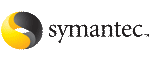 | ||
| Logging on to and off of a cluster | ||
|---|---|---|
| Prev | Administering the cluster from Cluster Manager (Java console) | Next |
After you add or configure a cluster panel in Cluster Monitor, log on to a cluster to access Cluster Explorer. Use Cluster Monitor to log off a cluster when you have completed administering the cluster.
On the View menu, click Expand.
On the View menu, click Stop when an active panel appears as the view panel.
If the appropriate panel is highlighted, click Login on the File menu.
Click the thumbnail above to view full-sized image.
You can use nis or nis+ accounts or accounts set up on the local system. If you do not enter the name of the domain, VCS assumes the domain is the local system.
If the user does not have root privileges on the system, VCS assigns guest privileges to the user. To override these privileges, add the domain user to the VCS administrators' list.
Click the thumbnail above to view full-sized image.
Select a new broker and domain type, as required.
Click the thumbnail above to view full-sized image.
To disable this dialog box from being displayed every time you connect to the cluster, select the Do not show during startup check box
The animated display shows various objects, such as service groups and resources, being transferred from the server to the console.
Cluster Explorer is launched automatically upon initial logon, and the icons in the cluster panel change color to indicate an active panel.
On the View menu, click Expand.
On the View menu, click Stop when an active panel appears as the view panel.
If the appropriate panel is highlighted, click Logout on the File menu.
Cluster Explorer closes and the Cluster Monitor panel becomes inactive. You may be prompted to save the configuration if any commands were executed on the cluster.