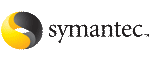Adding a service group
The Java Console provides several ways to add a service group to the systems in a cluster. Use Cluster Explorer, Command Center, or the Template View to perform this task.
To add a service group from Cluster Explorer
-
On the Edit menu, click Add, and click Service Group.
or
Click Add Service Group in the Cluster Explorer toolbar.
-
Enter the details of the service group:

Click the thumbnail above to view full-sized image.
To add a service group from Command Center
-
In the Command Center configuration tree, expand Commands > Configuration > Cluster Objects > Add Service Group.
or
Click Add service group in the Command Center toolbar.
-
Enter the name of the service group.

Click the thumbnail above to view full-sized image.
-
In the Available Systems box, click the systems on which the service group will be added.
-
Click the right arrow to move the selected systems to the Systems for Service Group box. The priority number (starting with 0) is automatically assigned to indicate the order of systems on which the service group will start in case of a failover. If necessary, double-click the entry in the Priority column to enter a new value.
Select the Startup check box to add the systems to the service groups AutoStartList attribute. This enables the service group to automatically come online on a system every time HAD is started.
-
Click the appropriate service group type. A failover service group runs on only one system at a time; a parallel service group runs concurrently on multiple systems.
-
To add a new service group based on a template, click Templates... Otherwise, proceed to step 9.
-
Click the appropriate template name.
-
Click OK.
-
Click Apply.
To add a service group from the template view
-
From Cluster Explorer, click Templates... on the Tools menu.
-
Right-click the Template View panel, and click Add as Service Group from the pop-up menu. This adds the service group template to the cluster configuration file without associating it to a particular system.

Click the thumbnail above to view full-sized image.
-
Use System Manager to add the service group to systems in the cluster.
See System Manager.