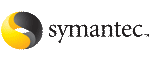Linking service groups
To link a service group from Cluster Explorer
-
Click a cluster in the configuration tree.
-
In the view panel, click the Service Groups tab. This opens the service group dependency graph. To link a parent group with a child group:

Click the thumbnail above to view full-sized image.
You can also link the service groups by performing steps 1 and 2, right-clicking the parent group, and clicking Link from the menu. In the dialog box, click the child group, relationship, dependency type, and click OK.

Click the thumbnail above to view full-sized image.
To link a service group from Command Center
-
In the Command Center configuration tree, expand Commands > Configuration > Dependencies > Link Service Groups.
-
Click the parent resource group in the Service Groups box. After selecting the parent group, the potential groups that can serve as child groups are displayed in the Child Service Groups box.
-
Click a child service group.
-
Click the group relationship and dependency type.
See About service group dependencies.
-
Click Apply.