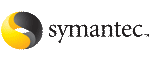 | ||
| Administering resources | ||
|---|---|---|
| Prev | Administering the cluster from the Cluster Management Console | Next |
The Cluster Management Console enables you to add and configure resources according to the requirements of the service groups that the resource supports. Use the following views to administer a resource:
This is a cluster-level view of all resources in the cluster.
This is the first view at the resource level in the Cluster Management Console.
This is the first view at the service group level in the Cluster Management Console.
This is a service-group-level view of all resources in a service group and any dependencies that exist among them.
To navigate to the Cluster:Resources view
In the Cluster:Resources view, the Resources Listing table lists all resources in the selected cluster. The task panels contain tasks that you can perform in a one-to-many fashion on the listed resources.
To navigate to the Resource:Summary view
In the Resource:Summary view, you can choose a task from the task pane or select another resource-level view using the tabs on the secondary tab bar.
Each view contains information and tasks for administering a single resource.
To navigate to the Group:Summary view
In the Group:Summary view, the Configuration task panel contains several resource-related tasks.
To navigate to the Group:Resources view
The Group:Resources view contains a graphical representation of the resources in the service group and any dependencies that exist among them.