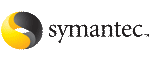 | ||
| Logging in to the Cluster Management Console | ||
|---|---|---|
| Prev | Administering the cluster from the Cluster Management Console | Next |
The Cluster Management Console is a web application that is installed on a VCS node. You must log in to the Cluster Management Console to manage your VCS cluster. To run the console, the local system (the system you use to run the console) must also be running a supported web browser.
where System is either a system name or the virtual IP address configured for the webip resource in the ClusterService service group.
On Windows, you can click Start > Programs > Symantec > Veritas Cluster Server > Cluster Management Console - Web Console
Before connecting to the console, make sure the console is configured and the ClusterService group is online.
On UNIX, the default user account is the local root account.
On Windows, the default user account is the account that was used to perform the VCS installation.
If the user account you are using to connect is not a domain account, enter the fully-qualified system name for the local host system. The local host is the cluster node running the Cluster Management Console.
See your Veritas Cluster Server 5.0 Installation Guide for information on setting up trust relationships between authentication brokers.