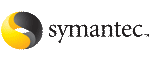 | ||
| Conducting a search | ||
|---|---|---|
| Prev | Administering the cluster from the Cluster Management Console | Next |
You can perform a search using either the search bar or the Search tab.
The search bar is located immediately below the main tab bar, and contains a text entry box and a Search button. (You may need to scroll right to see these controls on some systems.) The search bar is available for all views except those under the Search tab.
The Search tab is located on the main tab bar. Views under the Search tab contain a text entry box and a Search button and offer some filtering options.
The search feature displays results in one or more of the search views, which you navigate to using secondary tabs under Search. These tabs are labelled Clusters, Groups, Systems, Resources, Resource Types, and Logs. Each tab contains a table that lists the search results, or hits, in the corresponding object category. By default, the console takes you to the search views after each search. The destination view is whichever view was most recently visited.
The search feature supports a form of Boolean AND and OR operations, as well as "wildcard" searches, with the Exact Match and Match All Terms options. The search feature does not currently support:
To perform a search using the search bar
Your particular destination view depends on which search view was most recently visited. Click the other secondary tabs (Clusters, Groups, and so on) to visit the other search views.
To perform a search using the Search tab
Requires each search result to match at least one whole search string. This option excludes occurrences in which a search string is part of a longer string.
Requires each search result to match all search terms (strings).
The behavior of this option depends on the setting of the Exact Match option according to the following example:
Consider object1 with attribute path = /tmp/f3 and object2 with attribute path = /tmp/f4:
Highlights the string occurrences in the search result tables.
Combine Exact Match and Match All Terms to minimize the number of candidate occurrences.
Your first results are displayed in the same view in which you started the search. Click the other secondary tabs (Clusters, Groups, and so on) to see any hits the other search views.
Note After you perform a search, changing the Exact Match, Match All Terms, and Highlight option settings automatically updates the results.