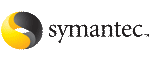Deleting a remote cluster
The Remote Cluster Configuration Wizard enables you to delete a remote cluster. This operation involves the following tasks:
-
Taking the ApplicationProcess resource configured to monitor the wac resource offline on the cluster that will be removed from the global environment. For example, to delete cluster C2 from a global environment containing C1 and C2, log on to C2 and take the wac resource offline.
-
Removing the name of the specified cluster (C2) from the cluster lists of the other global groups using the Global Group Configuration Wizard. Note that the Remote Cluster Configuration Wizard in Cluster Explorer updates the cluster lists for heartbeats. Log on to the local cluster (C1) to complete this task before using the Global Group Configuration Wizard.
-
Deleting the cluster (C2) from the local cluster (C1) through the Remote Cluster Configuration Wizard.
Note
You cannot delete a remote cluster if the cluster is part of a cluster list for global service groups or global heartbeats, or if the cluster is in the running, build, inquiry, exiting, or transitioning states.
To take the wac resource offline
-
From Cluster Monitor, log on to the cluster that will be deleted from the global cluster environment.
-
In the Service Groups tab of the Cluster Explorer configuration tree, right-click the wac resource under the Application type in the ClusterService group.
or
Click the ClusterService group in the configuration tree, click the Resources tab, and right-click the resource in the view panel.
-
Click Offline, and click the appropriate system from the menu.
To remove a cluster from a cluster list for a global group
-
From Cluster Explorer, click Configure Global Groups on the Edit menu.
-
Click Next.
-
Enter the details of the service group to modify:
-
Click the name of the service group.
-
For global to local cluster conversion, click the left arrow to move the cluster name from the cluster list back to the Available Clusters box.
-
Click Next.
-
Enter or review the connection details for each cluster. Click the Configure icon to review the remote cluster information for each cluster.
If the cluster is not running in secure mode:
-
Enter the IP address of the remote cluster, the IP address of a cluster system, or the host name of a cluster system.
-
Verify the port number.
-
Enter the user name.
-
Enter the password.
-
Click OK.
If the cluster is running in secure mode:
-
Enter the IP address of the remote cluster, the IP address of a cluster system, or the host name of a cluster system.
-
Verify the port number.
-
Choose to connect to the remote cluster using the connected cluster's credentials or enter new credentials, including the user name, password, and the domain.
-
Click OK.
-
Click Next.
-
Click Finish.
To delete a remote cluster from the local cluster
-
From Cluster Explorer, click Add/Delete Remote Cluster on the Edit menu.
or
From the Cluster Explorer configuration tree, right-click the cluster name, and click Add/Delete Remote Clusters.
-
Review the required information for the Remote Cluster Configuration Wizard and click Next.
-
In the Wizard Options dialog box:
-
Click Delete Cluster.
-
Click Next.
-
In the Delete Cluster dialog box:
-
Click the name of the remote cluster to delete.
-
Click Next.
-
Review the connection details for each cluster. Click the Configure icon to review the remote cluster information for each cluster.

Click the thumbnail above to view full-sized image.
If the cluster is not running in secure mode:
-
Enter the IP address of the remote cluster, the IP address of a cluster system, or the host name of a cluster system.
-
Verify the port number.
-
Enter the user name.
-
Enter the password.
-
Click OK.
If the cluster is running in secure mode:
-
Click Finish.