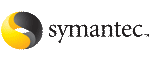Deleting a remote cluster
This operation involves the following tasks:
-
Taking the Application resource configured to monitor the wac process offline in the cluster to be removed from the global environment. For example, to delete cluster C2 from a global environment containing C1 and C2, log in to C2 and take the wac resource offline.
-
Removing the name of the specified cluster (C2) from the cluster lists of all global groups. The Cluster Management Console updates the cluster lists for heartbeats. Log in to the local cluster (C1) to complete this task using the Global Groups Wizard.
-
Removing the cluster (C2) from the local cluster (C1) using the Cluster:Summary view on the local cluster (C1).
Note
You cannot delete a remote cluster if the cluster is part of a cluster list for global service groups or global heartbeats, or if the cluster is in the running, build, inquiry, exiting, or transitioning states.
To take the wac resource offline
-
In the Cluster:Resources view, in the Resources Listing table, click the linked name of the wac resource. The resource is configured as a resource of type Application.
-
In the Resource:Summary view, in the Operations task panel, click Offline.
-
In the Offline Resource dialog box, select the system on which you want to take the wac resource offline from the drop-down menu.
-
Click OK.
To remove a cluster from the cluster list for a global group
-
In the Group:Summary view, in the Configuration task panel, click Configure Global Group.
-
In the Global Group Configuration wizard, read the introductory information and then click Next.
-
In the Cluster List Configuration dialog box, under Selected Clusters, click the name of the cluster that you want to remove. Click the < (left-arrow) button.
This action removes the cluster from the cluster list for the selected global service group and places it back under Available Clusters. To remove all clusters, click the << (double-left-arrow) button.
-
Select the failover policy for the global service group and then click Next:
-
Manual prevents the service group from automatically failing over to another cluster.
-
Auto enables the service group to automatically fail over to another cluster if it is unable to fail over within the cluster, or if the entire cluster faults.
-
Connected enables the service group to automatically fail over to another cluster if it is unable to fail over within the cluster.
-
In this step, you update the cluster list of remaining instances of the selected global service group. To perform the update, you must first verify or supply the authentication credentials for each remaining global cluster in the list. The Cluster Management Console can then connect to those clusters and update the lists.
In the Remote Cluster Configuration dialog box, verify the required information for the remaining remote clusters and then click Next.
To change authentication information, click a cluster name under Existing Clusters and then enter the authentication information in the fields to the right. The requisite information in this dialog box varies depending upon whether or not the cluster is secure (uses an authentication broker).
-
Click Next.
-
Click Finish.
You must repeat this procedure for all global service groups that are configured on the global cluster to be removed.
To remove a remote cluster from the local cluster
-
In the Cluster:Summary view, in the Configuration task panel, click
Add/Delete Remote Cluster.
-
In the Remote Cluster Configuration wizard, select the cluster to delete and then click Next.
The cluster that you want to delete cannot be in a running state.
-
In this step, you update the global cluster list of available global clusters. To perform the update, you must first verify or supply the authentication credentials for each remaining global cluster. The Cluster Management Console can then connect to those clusters and update the list.
In the Remote Cluster Configuration dialog box, verify the required information for the remaining remote clusters and then click Next.
To change authentication information, click a cluster name under Existing Clusters and then enter the authentication information in the fields to the right. The requisite information in this dialog box varies depending upon whether or not the cluster is secure (uses an authentication broker).
-
Click Next.
-
Click Finish.