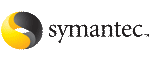 | ||
| Running the wizard | ||
|---|---|---|
| Prev | Configuring applications and resources in VCS | Next |
The wizard allows only one NFS service group in the configuration.
If you choose to modify a service group, you can add and remove shares from the service group. You can also modify the configuration of the IP and NIC resources.
Click the thumbnail above to view full-sized image.
To remove a system from the service group's system list, select the system in the Systems in Priority Order box and click the button with the left-arrow icon.
Click the thumbnail above to view full-sized image.
The wizard displays the shared paths whose mount points do not appear in the file /etc/vfstab. If the path to be configured does not appear in the list, make sure the path is shared and click Discover Shares.
Click the thumbnail above to view full-sized image.
Click the thumbnail above to view full-sized image.
Click the thumbnail above to view full-sized image.
If the virtual IP address for a share does not appear in the list, click Discover IP to discover virtual IPs.
Note that the wizard discovers all IP addresses that existed when you started the wizard. For example, if you delete an IP address after starting the wizard and click Discover IP, the wizard displays the deleted IP addresses in the Virtual IP Address list.
Click the thumbnail above to view full-sized image.
The left pane lists the configured resources. Click on a resource to view its attributes and their configured values in the Attributes box.
To edit a resource name, select the resource name and click on it. Press Enter after editing each name. Note that when modifying service groups, you can change names of newly created resources only, which appear in black.
Click Finish. The wizard starts running commands to create (or modify) the service group.