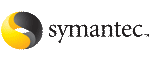Modifying the ClusterService group for global clusters
If you are upgrading from a single-cluster setup to a multi-cluster setup, run the GCO Configuration wizard to create or update the ClusterService group. The wizard verifies your configuration and validates it for a global cluster setup. You must have installed the required licenses on all nodes in the cluster.
See Installing a VCS license
If you just added a license, make sure to update the license on all nodes by running the following commands:
hasys -updatelic -all
haclus -updatelic
If you use Cluster Manager (Java Console), you may need to restart the console for the licensing changes to take effect.
To modify the ClusterService group for global clusters
-
Start the GCO Configuration wizard.
/opt/VRTSvcs/bin/gcoconfig
-
The wizard discovers the NIC devices on the local system and prompts you to enter the device to be used for the global cluster. Specify the name of the device and press Enter.
-
If you do not have NIC resources in your configuration, the wizard asks you whether the specified NIC will be the public NIC used by all systems. Enter
y if it is the public NIC; otherwise enter n. If you entered n, the wizard prompts you to enter the names of NICs on all systems.
-
Enter the virtual IP to be used for the global cluster.
-
If you do not have IP resources in your configuration, the wizard prompts you for the netmask associated with the virtual IP. The wizard detects the netmask; you can accept the suggested value or enter another value.
-
The wizard starts running commands to create or update the ClusterService group. Various messages indicate the status of these commands. After running these commands, the wizard brings the ClusterService group online.
-
If you want to configure secure communication between the wide-area connectors, do the following:
-
Make sure that the Authentication Service is running in both the clusters.
-
Make sure that both the clusters share the same root broker.
If the clusters use different root brokers, make sure that a trust is established between the root brokers.
-
On each cluster, take the wac resource offline on the node where the wac resource is online. For each cluster, ru
hares -offline wac -sys node_where_wac_is_online
-
Update the values of the StartProgram and MonitorProcess attributes of the wac resource:
hares -modify wac StartProgram \
"/opt/VRTSvcs/bin/wacstart -secure"
hares -modify wac MonitorProcess \
"/opt/VRTSvcs/bin/wac -secure"
-
On each cluster, bring the wac resource online. For each cluster, run the following command on any node:
hares -online wac -sys systemname