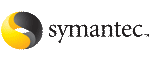Configuring the global service group
Configure the Oracle service group, appgroup, as a global group by running the Global Group Configuration wizard.
To create the global service group
-
In the service group tree of Cluster Explorer, right-click the application service group (appgroup)
-
Select Configure As Global from the menu.
-
Enter the details of the service group to modify (appgroup).
-
From the Available Clusters box, click the clusters on which the group can come online. The local cluster is not listed as it is implicitly defined to be part of the ClusterList. Click the right arrow to move the cluster name to the ClusterList box.
-
Select the policy for cluster failover:
-
Manual prevents a group from automatically failing over to another cluster.
-
Auto enables a group to automatically fail over to another cluster if it is unable to fail over within the cluster, or if the entire cluster faults.
-
Connected enables a group to automatically fail over to another cluster if it is unable to fail over within the cluster.
-
Click Next.
-
Enter or review the connection details for each cluster. Click the Configure icon to review the remote cluster information for each cluster.
-
Enter the IP address of the remote cluster, the IP address of a cluster system, or the host name of a cluster system.
-
Enter the user name and the password for the remote cluster and click OK.
-
Click Next.
-
Click Finish.
-
Save the configuration.
The appgroup service group is now a global group and can be failed over between clusters.
For remote cluster operations, you must configure a VCS user with the same name and privileges in each cluster.
See User privileges in global clusters.