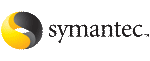 | ||
| Uninstalling SFCFS with the Veritas Web-based installer | ||
|---|---|---|
| Prev | Uninstalling Storage Foundation Cluster File System | Next |
This section describes uninstalling Storage Foundation Cluster File System or Storage Foundation Cluster File System High Availability with the Veritas Web-based installer.
To uninstall SFCFS
Perform the required steps to save any data that you wish to preserve. For example, take back-ups of configuration files.
In an HA configuration, stop VCS processes on either the local system or all systems.
To stop VCS processes on the local system:
# hastop -local
To stop VCS processes on all systems:
# hastop -all
On the Select a task and a product page, select Uninstall a Product from the Task drop-down list.
Select Storage Foundation Cluster File System or Storage Foundation Cluster File System High Availability from the Product drop-down list, and click Next.
Indicate the systems on which to uninstall. Enter one or more system names, separated by spaces. Click Validate.
After the validation completes successfully, click Uninstall to uninstall SFCFS on the selected system.
If there are any processes running on the target system, the installer stops the processes. Click Next.
After the installer stops the processes, the installer removes the products from the specified system.
After the uninstall completes, the installer displays the location of the log and summary files. If required, view the files to confirm the status of the removal.
Click Finish. The webinstaller prompts you for another task.