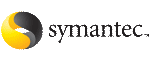-
Make sure system-to-system communication is functioning properly.
-
Make sure that the cluster is online.
# vxfenadm -d
I/O Fencing Cluster Information:
================================
Fencing Protocol Version: 201
Fencing Mode: SCSI3
Fencing SCSI3 Disk Policy: dmp
Cluster Members:
* 0 (galaxy)
1 (nebula)
RFSM State Information:
node 0 in state 8 (running)
node 1 in state 8 (running)
-
Import the coordinator disk group.
The file /etc/vxfendg includes the name of the disk group (typically, vxfencoorddg) that contains the coordinator disks, so use the command:
# vxdg -tfC import 'cat /etc/vxfendg'
where:
-t specifies that the disk group is imported only until the node restarts.
-f specifies that the import is to be done forcibly, which is necessary if one or more disks is not accessible.
-C specifies that any import locks are removed.
-
Turn off the coordinator attribute value for the coordinator disk group.
# vxdg -g vxfencoorddg set coordinator=off
-
To remove disks from the disk group, use the VxVM disk administrator utility vxdiskadm.
-
Perform the following steps to add new disks to the coordinator disk group:
-
Add new disks to the node.
-
Initialize the new disks as VxVM disks.
-
Check the disks for I/O fencing compliance.
-
Add new disks to the vxfencoorddg disk group and set the coordinator attribute value as "on" for the coordinator disk group.
See the Veritas Cluster Server Installation Guide for detailed instructions.
Note that though the diskgroup content changes, the I/O fencing remains in the same state.
-
Make sure that the /etc/vxfenmode file is updated to specify the correct disk policy.
See the Veritas Cluster Server Installation Guide for detailed instructions.
-
From one node, start the vxfenswap utility. You must specify the diskgroup to the utility:
Do one of the following:
-
If the disk verification passes, the script reports success and asks if you want to commit the new set of coordinator disks.
-
Review the message that the utility displays and confirm that you want to commit the new set of coordinator disks. Else skip to step 11.
Do you wish to commit this change? [y/n] (default: n) y
If the utility successfully commits, the script moves the /etc/vxfentab.test file to the /etc/vxfentab file.
-
If you do not want to commit the new set of coordinator disks, answer n.
The vxfenswap utility rolls back the disk replacement operation.
-
Make sure system-to-system communication is functioning properly.
-
Make sure that the cluster is online.
# vxfenadm -d
I/O Fencing Cluster Information:
================================
Fencing Protocol Version: 201
Fencing Mode: SCSI3
Fencing SCSI3 Disk Policy: dmp
Cluster Members:
* 0 (galaxy)
1 (nebula)
RFSM State Information:
node 0 in state 8 (running)
node 1 in state 8 (running)
-
Find the name of the current coordinator diskgroup (typically vxfencoorddg) that is in the /etc/vxfendg file.
# cat /etc/vxfendg
vxfencoorddg
-
Find the alternative disk groups available to replace the current coordinator diskgroup.
# vxdisk -o alldgs list
DEVICE TYPE DISK GROUP STATUS
rhdisk64 auto:cdsdisk - (vxfendg) online
rhdisk65 auto:cdsdisk - (vxfendg) online
rhdisk66 auto:cdsdisk - (vxfendg) online
rhdisk75 auto:cdsdisk - (vxfencoorddg) online
rhdisk76 auto:cdsdisk - (vxfencoorddg) online
rhdisk77 auto:cdsdisk - (vxfencoorddg) online
DEVICE TYPE DISK GROUP STATUS
sda auto:cdsdisk - (vxfendg) online
sdb auto:cdsdisk - (vxfendg) online
sdc auto:cdsdisk - (vxfendg) online
sdx auto:cdsdisk - (vxfencoorddg) online
sdy auto:cdsdisk - (vxfencoorddg) online
sdz auto:cdsdisk - (vxfencoorddg) online
-
Validate the new disk group for I/O fencing compliance. Run the following command:
# vxfentsthdw -c vxfendg
vxfentsthdw -c vxfendg
See Testing the coordinator disk group using vxfentsthdw -c
-
If the new disk group is not already deported, run the following command to deport the disk group:
# vxdg deport vxfendg
-
Make sure that the /etc/vxfenmode file is updated to specify the correct disk policy.
See the Veritas Cluster Server Installation Guide for detailed instructions.
-
From any node, start the vxfenswap utility. For example, if vxfendg is the new diskgroup that you want to use as the coordinator diskgroup:
# vxfenswap -g vxfendg [-n]
The utility performs the following tasks:
-
Backs up the existing /etc/vxfentab file.
-
Creates a test file /etc/vxfentab.test for the diskgroup that is modified on each node of the cluster.
-
Reads the diskgroup you specified in the vxfenwap command and adds the diskgroup to the /etc/vxfentab.test file on each node.
-
Verifies that the serial number of the new disks are identical on all the nodes. The script terminates if the check fails.
-
Verifies that the new disk group can support I/O fencing on each node.
-
If the disk verification passes, the script reports success and asks if you want to replace the coordinator disk group.
-
Review the message that the utility displays and confirm that you want to replace the diskgroup. Else skip to step 11.
Do you wish to commit this change? [y/n] (default: n) y
If the utility successfully commits, the script moves the /etc/vxfentab.test file to the /etc/vxfentab file.
The utility also updates the /etc/vxfendg file with this new diskgroup.
-
Set the coordinator attribute value as "on" for the new coordinator disk group.
# vxdg -g vxfendg set coordinator=on
Set the coordinator attribute value as "off" for the old disk group.
# vxdg -g vxfencoorddg set coordinator=off
-
Verify that the coordinator disk group has changed.
# cat /etc/vxfendg
vxfendg
-
If you do not want to replace the diskgroup, answer n.
The vxfenswap utility rolls back the disk replacement operation.