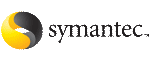 | ||
| Enabling and disabling Security Services | ||
|---|---|---|
| Prev | Administering the cluster from the command line |
Next |
This section describes how to enable and disable Security Services. Do not edit the VCS configuration file main.cf to enable or disable VxSS.
To enable Symantec Product Authentication Service (AT), VCS requires a system in your enterprise that serves as a root broker. You can do one of the following:
See the Veritas Cluster Server Installation Guide for instructions on setting up a root broker.
When you enable AT on a VCS cluster using the installvcs program, the installer provides you an option to configure one of the nodes as root broker.
To enable Symantec Product Authentication Services on a Veritas Cluster Server cluster
See the Veritas Cluster Server Installation Guide for instructions.
-security option.
# /opt/VRTS/install/installvcs -security
The installer displays the directory where the logs are created.
1 to enable the Authentication Service on the cluster.
1) Enable Symantec Security Services on a VCS Cluster
2) Disable Symantec Security Services on a VCS Cluster
Select the Security option you would like to perform [1-2,q] 1
Enter the name of one system in the VCS Cluster that you would like to enable Veritas Security Services: north
The installer proceeds to verify communication with the node in the cluster.
The installer also verifies that Veritas Cluster Server is running on all systems in the cluster.
Would you like to enable Symantec Security Services on this cluster? [y,n,q] (y) y
See the Veritas Cluster Server Installation Configuration Guide for details on the configuration modes.
Based on the root broker system you plan to use, do one of the following:
The installer creates the Security service group, creates Authentication Server credentials on each node in the cluster and Web credentials for Veritas Cluster Server users, and sets up trust with the root broker.
To disable Symantec Product Authentication Services on a Veritas Cluster Server cluster
See the Veritas Cluster Server Installation Guide for instructions.
-security option.
# /opt/VRTS/install/installvcs -security
The installer displays the directory where the logs are created.
2 to disable the Authentication Service on the cluster.
1) Enable Symantec Security Services on a VCS Cluster
2) Disable Symantec Security Services on a VCS Cluster
Select the Security option you would like to perform [1-2,q] 2
Enter the name of one system in the VCS Cluster that you would like to disable Symantec Security Services: north
Would you like to disable Symantec Security Services on this cluster? [y,n,q] (y) y