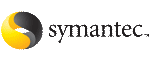 | ||
| Installing VCS using the installer | ||
|---|---|---|
| Prev | Installing VCS | Next |
Perform the following steps to install VCS.
To install VCS
Confirm that you are logged in as the superuser and you mounted the product disc.
Start the installation program. If you obtained VCS from an electronic download site, which does not include the Veritas product installer, use the installvcs program.
Enter y to agree to the End User License Agreement (EULA).
Do you agree with the terms of the End User License Agreement as specified in the EULA.pdf file present on media? [y,n,q,?] y
Choose the VCS filesets that you want to install.
See Veritas Cluster Server installation packages.
Based on what filesets you want to install, enter one of the following:
Select the filesets to be installed on all systems? [1-4,q,?] (2) 3
Enter the names of the systems where you want to install VCS.
Enter the 64 bit operating_system system names separated by spaces: galaxy nebula
For a single-node VCS installation, enter one name for the system.
The installer does the following for the systems:
Checks that the local system that runs the installer can communicate with remote systems.
If the installer finds ssh binaries, it confirms that ssh can operate without requests for passwords or passphrases.
If the default communication method ssh fails, the installer attempts to use rsh.
Makes sure the systems use one of the supported operating systems.
Makes sure that the systems have the required operating system patches.
If the installer reports that any of the patches are not available, install the patches on the system before proceeding with the VCS installation.
Checks whether a previous version of VCS is installed.
If a previous version of VCS is installed , the installer provides an option to upgrade to VCS 5.1.
Checks for the required file system space and makes sure that any processes that are running do not conflict with the installation.
If requirements for installation are not met, the installer stops and indicates the actions that you must perform to proceed with the process.
Checks whether any of the filesets already exists on a system.
If the current version of any fileset exists, the installer removes the fileset from the installation list for the system. If a previous version of any fileset exists, the installer replaces the fileset with the current version.
Review the list of filesets that the installer would install on each node.
The installer installs the VCS filesets on the systems galaxy and nebula.
1) Enter a valid license key 2) Enable keyless licensing and complete system licensing later How would you like to license the systems? [1-2,q] (2)
Based on what license type you want to use, enter one of the following:
|
1 |
You must have a valid license key. Enter the license key at the prompt: Enter a VCS license key: [b,q,?] XXXX-XXXX-XXXX-XXXX-XXXX If you plan to configure global clusters, enter the corresponding license keys when the installer prompts for additional licenses. Do you wish to enter additional licenses? [y,n,q,b] (n) y |
|
2 |
The keyless license option enables you to install VCS without entering a key. However, to ensure compliance, keyless licensing requires that you manage the systems with a management server. For more information, go to the following website: http://go.symantec.com/sfhakeyless Note that this option is the default. If you plan to set up global clusters, enter y at the prompt. Would you like to enable the Global Cluster Option? [y,n,q] (n) y |
The installer registers the license and completes the installation process.
To configure VCS, enter y at the prompt. You can also configure VCS later.
Would you like to configure VCS on galaxy nebula [y,n,q] (n) n
See Overview of tasks for VCS configuration using installvcs program.
Enter y at the prompt to send the installation information to Symantec.
Would you like to send the information about this installation to Symantec to help improve installation in the future? [y,n,q,?] (y) y
The installer provides an option to collect data about the installation process each time you complete an installation, upgrade, configuration, or uninstall of the product. The installer transfers the contents of the install log files to an internal Symantec site. The information is used only to gather metrics about how you use the installer. No personal customer data is collected, and no information will be shared by any other parties. Information gathered may include the product and the version installed or upgraded, how many systems were installed, and the time spent in any section of the install process.
After the installation, note the location of the installation log files, the summary file, and the response file for future reference.
The files provide the useful information that can assist you with the configuration and can also assist future configurations.