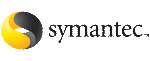 | ||
| Enabling rsh for Linux | ||
|---|---|---|
| Prev | Configuring secure shell (ssh) or remote shell before installing products | Next |
The following section describes how to enable remote shell.
Veritas recommends configuring a secure shell environment for Veritas product installations.
See Configuring and enabling ssh.
See the operating system documentation for more information on configuring remote shell.
To enable rsh
To ensure that the rsh and rsh-server packages are installed, type the following command:
# rpm -qa | grep -i rsh rsh-0.17-706.16 rsh-server-0.17-706.16
If it is not already in the file, type the following command to append the line "rsh" to the /etc/securetty file:
# echo "rsh" >> /etc/securetty
In the /etc/pam.d/rsh file, change the "auth" type from "required" to "sufficient":
auth sufficient
To enable the rsh server, type the following command:
# chkconfig rsh on
Modify the .rhosts file. Each line of the .rhosts file contains a fully qualified domain name or IP address for each remote system. This file also contains the name of a user having access to the local system. For example, if the root user must remotely access system1 from system2, add an entry for system2.companyname.com to the .rhosts file on system1 by typing the following command:
# echo "system2.companyname.com" >> $HOME/.rhosts
Disable the rsh server by typing the following command:
# chkconfig rsh off
After you complete an installation procedure, delete the .rhosts file from each user's $HOME directory to ensure security:
# rm -f $HOME/.rhosts