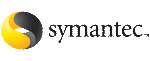 | ||
| Installing Storage Foundation with the Veritas Web-based installer | ||
|---|---|---|
| Prev | Installing Storage Foundation and High Availability Solutions using the web-based installer | Next |
This section describes installing Storage Foundation with the Veritas Web-based installer.
To install Storage Foundation
On the Select a task and a product page, select Install a Product from the Task drop-down list.
Select Storage Foundation or Storage Foundation High Availability from the Product drop-down list, and click Next.
On the License agreement page, select whether you accept the terms of the End User License Agreement (EULA). To continue, select Yes, I agree and click Next.
Indicate the systems on which to install. Enter one or more system names, separated by spaces. Click Validate.
After the validation completes successfully, click Next to install Storage Foundation on the selected system.
After the installation completes, you must choose your licensing method.
On the license page, select one of the following tabs:
Note: |
The keyless license option enables you to install without entering a key. However, in order to ensure compliance you must manage the systems with a management server. |
Complete the following information:
Choose whether you want to install Standard or Enterprise mode.
Choose whether you want to enable Veritas Volume Replicator.
For Storage Foundation High Availability, choose whether you want to enable Global Cluster option.
If you have a valid license key, select this tab. Enter the license key for each system. Click Register.
For Storage Foundation, click Next to complete the configuration and start the product processes.
For Storage Foundation High Availabillity, the installer prompts you to configure the cluster.
If you select n, you can exit the installer. You must configure the product before you can use Storage Foundation.
After the installation completes, the installer displays the location of the log and summary files. If required, view the files to confirm the installation status.
Select the checkbox to specify whether you want to send your installation information to Symantec.
Would you like to send the information about this installation to Symantec to help improve installation in the future?