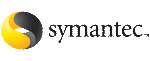 | ||
| Upgrading Storage Foundation with the Veritas Web-based installer | ||
|---|---|---|
| Prev | Upgrading Storage Foundation | Next |
This section describes upgrading Storage Foundation with the Veritas Web-based installer. The installer detects and upgrades the product that is currently installed on the specified system or systems. If you want to upgrade to a different product, you may need to perform additional steps.
To upgrade Storage Foundation
Perform the required steps to save any data that you wish to preserve. For example, take back-ups of configuration files.
If you are upgrading a high availability (HA) product, take all service groups offline. List all service groups:
# /opt/VRTSvcs/bin/hagrp -list
For each service group listed, take it offline:
# /opt/VRTSvcs/bin/hagrp -offline service_group -all
The installer detects the product that is installed on the specified system.
On the License agreement page, select whether you accept the terms of the End User License Agreement (EULA). To continue, select Yes I agree and click Next.
Indicate the systems on which to upgrade. Enter one or more system names, separated by spaces. Click Validate.
Click Next to complete the upgrade.
After the upgrade completes, the installer displays the location of the log and summary files. If required, view the files to confirm the installation status.
If you are upgrading from 4.x, you may need to create new VCS accounts if you used native operating system accounts.