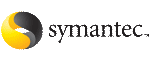 | ||
| Configuring the cluster in secure mode | ||
|---|---|---|
| Prev | Configuring VCS | Next |
If you want to configure the cluster in secure mode, make sure that you meet the prerequisites for secure cluster configuration.
The installvcs program provides different configuration modes to configure a secure cluster. Make sure that you completed the pre-configuration tasks for the configuration mode that you want to choose.
See Preparing to configure the clusters in secure mode.
To configure the cluster in secure mode
Choose whether to configure VCS to use Symantec Product Authentication Service.
Would you like to configure VCS to use Symantec Security Services? [y,n,q] (n) y
Select one of the options to enable security.
Before you choose any of the options, make sure that all the nodes in the cluster can successfully ping the root broker system.
Select the Security option you would like to perform [1-3,b,q,?] (1)
Security Menu
1) Configure security completely automatically
2) Provide AB credentials using BLOBs
3) Provide AB credentials without using BLOBs
b) Back to previous menu
Review the following configuration modes. Based on the configuration that you want to use, enter one of the following values:
After you provide the required information to configure the cluster in secure mode, the program prompts you to configure SMTP email notification.
Note that the installer does not prompt you to add VCS users if you configured the cluster in secure mode. However, you must add VCS users later.
See the Veritas Cluster Server Administrator's Guide for more information.
More Information