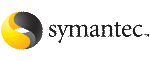 | ||
| Upgrading the Solaris OS only | ||
|---|---|---|
| Prev | Upgrading Storage Foundation | Next |
If you are running Storage Foundation 5.1 with an earlier release of the Solaris operating system, you can upgrade the Solaris operating system using the following procedure.
Warning: |
You should only use this procedure to upgrade the Solaris operating system if you are running Storage Foundation 5.1. |
The directory /opt must exist, be writable, and must not be a symbolic link. This is because the volumes not temporarily converted by the upgrade_start are unavailable during the upgrade process. If you have a symbolic link from /opt to one of the unconverted volumes, the symbolic link will not function during the upgrade and items in /opt will not be installed.
To upgrade the Solaris operating system only
Bring the system down to single-user mode using the following command:
# init S
You must mount /opt manually if /opt is on its own partition.
Load and mount the software disc from the currently installed version of Storage Foundation.
# cd /mount_point/scripts
Run the upgrade_start with the -check argument to detect any problems that exist which could prevent a successful upgrade. Use the upgrade_start script that was supplied with the currently installed SF release. If this command reports success, you can proceed with running the upgrade_start script, but if it reports errors, correct the problem(s) and rerun upgrade_start -check.
# ./upgrade_start -check
Run the upgrade_start script so that the system can come up with partitions. The upgrade_start script searches for volumes containing file systems, and if any are found, converts them to partitions:
# ./upgrade_start
Bring the system down to run level 0.
# init 0
Upgrade the operating system to a supported version of Solaris.
See Supported Solaris operating systems.
You should boot up the system from run level 0 depending on the Solaris upgrade procedure that you want to follow. Refer to the Solaris installation documentation for instructions on how to upgrade the Solaris operating system.
After installing the Solaris operating system, install any Solaris patches required by Veritas Storage Foundation 5.1.
After the system is up with the upgraded Solaris operating system, bring the system down to single-user mode by entering:
# init S
Load and mount the software disc from the currently installed version of Storage Foundation.
If you upgraded to Solaris 10, you must reinstall certain Storage Foundation packages and patches in order to support Solaris 10 functionality.
To reinstall the required packages, follow the steps below:
# pkgrm VRTSvxvm VRTSvxfs VRTSaslapm
# pkgrm VRTSvxvm VRTSvxfs VRTSvcs VRTSvxfen VRTSgab VRTSllt
Change to the directory containing the Storage Foundation packages.
# cd /mount_point/pkgs
Install the 5.1 packages with the pkgadd command.
# pkgadd VRTSvxvm VRTSvxfs VRTSaslapm
# pkgadd VRTSvxvm VRTSvxfs VRTSvcs VRTSvxfen VRTSgab VRTSllt
Complete the upgrade from the software disc from the currently installed version of Storage Foundation by entering:
# devlinks # ./upgrade_finish