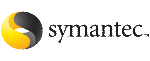 | ||
| Configuring VCS/SF in a branded zone environment | ||
|---|---|---|
| Prev | Storage Foundation and High Availability Solutions support for Branded Zones | Next |
You must perform the following steps on the Solaris 10 systems.
To configure VCS/SF in a branded zone environment
Install VCS, SF, or SFHA as required in the global zone.
Install the VCS Zone agent patch (139146-01) in the global zone if you installed VCS or SFHA.
Install VCS agent packages for Oracle in the global zone if necessary.
See the Veritas Cluster Server Agent for Oracle Installation and Configuration Guide for installation instructions.
For ODM support, install the VRTSodm (121710-05) 5.1 package in the global zone.
Configure a solaris9 branded zone. For example, this step configures a solaris9 zone.
Run the following command in the global zone as the global administrator:
# zonecfg -z sol9-zone sol9-zone: No such zone configured Use 'create' to begin configuring a new zone.
Create the solaris9 branded zone using the SUNWsolaris9 template.
zonecfg:sol9-zone> create -t SUNWsolaris9
Set the zone path. For example:
zonecfg:sol9-zone> set zonepath= /zones/sol9-zone
Note that zone root for the branded zone can either be on the local storage or the shared storage (raw volumes with VxFS).
Add a virtual network interface.
zonecfg:sol9-zone> add net zonecfg:sol9-zone:net> set physical=hme0 zonecfg:sol9-zone:net> set address= 192.168.1.20 zonecfg:sol9-zone:net> end
Verify the zone configuration for the zone and exit the zonecfg command prompt.
zonecfg:sol9-zone> verify zonecfg:sol9-zone> exit
Verify the zone information for the solaris9 zone you configured.
# zonecfg -z sol9-zone info
Review the output to make sure the configuration is correct.
Install the solaris9 zone that you created using the flash archive you created in step 1.
# zoneadm -z sol9-zone install -p -a /tmp/sol9image.flar
After the zone installation is complete, run the following command to list the installed zones and to verify the status of the zones.
# zoneadm list -iv
Boot the solaris9 branded zone.
# /usr/lib/brand/solaris9/s9_p2v sol9-zone
# zoneadm -z sol9-zone boot
After the zone booting is complete, run the following command to verify the status of the zones.
# zoneadm list -v
If you configured Oracle to run in the branded zone, then install the VCS agent for Oracle packages (VRTSvcsea) and the patch in the branded zone.
See the Veritas Cluster Server Agent for Oracle Installation and Configuration Guide for installation instructions.
If using ODM support, relink Oracle ODM library in Solaris 9 branded zones:
If you are running Oracle 9iR2:
$ rm $ORACLE_HOME/lib/libodm9.so $ ln -s /opt/VRTSodm/lib/sparcv9/libodm.so \ $ORACLE_HOME/lib/libodm9.so
If you are running Oracle 10gR2:
$ rm $ORACLE_HOME/lib/libodm10.so $ ln -s /opt/VRTSodm/lib/sparcv9/libodm.so \ $ORACLE_HOME/lib/libodm10.so
If you are running Oracle 11gR1:
$ rm $ORACLE_HOME/lib/libodm11.so $ ln -s /opt/VRTSodm/lib/sparcv9/libodm.so \ $ORACLE_HOME/lib/libodm11.so
Ensure that you have the correct license to run ODM. If you are migrating from a host which has a licence to run ODM, ensure you have the correct license in /etc/vx/license/vx directory.
Otherwise, make global zone licenses visible to the non-global zone by exporting the /etc/vx/licenses/lic directory to the non-global zone as a lofs:
gloabal# zonecfg -z myzone zonecfg:myzone> add fs zonecfg:myzone:fs> set dir=/etc/vx/licenses/lic zonecfg:myzone:fs> set special=/etc/vx/licenses/lic zonecfg:myzone:fs> set type=lofs zonecfg:myzone:fs> end zonecfg:myzone:fs> commit
Check if the /dev/odm directory exists, if not create the /dev/odm directory in the non-global zone from the global zone:
global# mkdir -p /myzone/dev/odm
If you are using ODM, first ensure that Storage Foundation works properly. If ODM is not started in the branded zone, start ODM. Log in to the branded zone and mount /dev/odm or run /lib/svc/method/odm start:
global# zlogin myzone myzone# mount -F odm /dev/odm /dev/odm
myzone# /lib/svc/method/odm start
/dev/odm is not automatically mounted after a zone is booted. Use the /lib/svc/method/odm start command to mount /dev/odm after a zone is booted.
Configure the resources in the VCS configuration file in the global zone. For example:
group g1 (
SystemList = { vcs_sol1 = 0, vcs_sol2 = 1 }
ContainterInfo@vcs_sol1 {Name = zone1, Type = zone, Enabled = 1 }
ContainterInfo@vcs_sol2 {Name = zone1, Type = zone, Enabled = 1 }
AutoStartList = { vcs_sol1 }
Administrators = { "z_z1@vcs_lzs@vcs_sol2.symantecexample.com" }
)
Process p1 (
PathName = "/bin/ksh"
Arguments = "/var/tmp/cont_yoyo"
)
Zone z1 (
)
p1 requires z1
See the Veritas Cluster Server Bundled Agents Reference Guide for VCS Zone agent details.