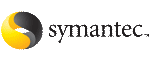 | ||
| Starting the SF Oracle RAC configuration program using the Veritas script-based installation program | ||
|---|---|---|
| Prev | Configuring SF Oracle RAC | Next |
If you are continuing with SF Oracle RAC configuration after the installation (without quitting the installer), skip this section.
Start the installsfrac or installer program to begin the configuration.
To start SF Oracle RAC configuration using the script-based installer
Start the configuration program.
The installer displays the copyright message and specifies the directory where the logs are created.
Enter 1 to select the option Configure SF Oracle RAC sub-components.
1) Configure SF Oracle RAC sub-components 2) SF Oracle RAC Installation and Configuration Checks 3) Prepare to Install Oracle 4) Install Oracle Clusterware and Database 5) Post Oracle Installation Tasks 6) Exit SF Oracle RAC Configuration Choose option: [1-6,q] (1)
If you had quit the installer in the process of an active configuration, the installer discovers that installer process and provides the option of resuming the configuration or starting a new configuration. Provide a suitable response.
The installer has discovered an existing installer process. The process exited while performing configure of SF Oracle RAC on galaxy. Do you want to resume this process? [y,n,q,?] (y) n