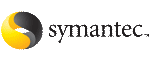 | ||
| Configuring disk-based I/O fencing using installsfrac program | ||
|---|---|---|
| Prev | Setting up disk-based I/O fencing using installsfrac program | Next |
To set up disk-based I/O fencing using the installsfrac program
Start the installsfrac program with -fencing option.
# /opt/VRTS/install/installsfrac -fencing
The installsfrac program starts with a copyright message and verifies the cluster information.
Note the location of log files which you can access in the event of any problem with the configuration process.
Confirm that you want to proceed with the I/O fencing configuration at the prompt.
The program checks that the local node running the script can communicate with remote nodes and checks whether SF Oracle RAC 5.1 is configured properly.
Review the I/O fencing configuration options that the program presents. Type 2 to configure disk-based I/O fencing.
Select the fencing mechanism to be configured in this Application Cluster [1-3,b,q] 2
Choose whether to use an existing disk group or create a new disk group to configure as the coordinator disk group.
The program lists the available disk group names and provides an option to create a new disk group. Perform one of the following:
To use an existing disk group, enter the number corresponding to the disk group at the prompt.
The program verifies whether the disk group you chose has an odd number of disks and that the disk group has a minimum of three disks.
To create a new disk group, perform the following steps:
Enter the number corresponding to the Create a new disk group option.
The program lists the available disks that are in the CDS disk format in the cluster and asks you to choose an odd number of disks with at least three disks to be used as coordinator disks.
Symantec recommends that you use three disks as coordination points for disk-based I/O fencing.
Enter the numbers corresponding to the disks that you want to use as coordinator disks.
Verify that the coordinator disks you chose meet the I/O fencing requirements.
You must verify that the disks are SCSI-3 PR compatible using the vxfentsthdw utility and then return to this configuration program.
After you confirm the requirements, the program creates the coordinator disk group with the information you provided.
Enter the I/O fencing disk policy that you chose to use. For example:
Enter fencing mechanism name (raw/dmp): [b,q,?] raw
Verify and confirm the I/O fencing configuration information that the installer summarizes.
Review the output as the configuration program does the following:
Configures disk-based I/O fencing and starts the I/O fencing process.
Copies the /etc/vxfenmode file to a date and time suffixed file /etc/vxfenmode-date-time. This backup file is useful if any future fencing configuration fails.
Starts VCS on each node to make sure that the SF Oracle RAC is cleanly configured to use the I/O fencing feature.
Review the output as the configuration program displays the location of the log files, the summary files, and the response files.
Configure the Coordination Point agent to monitor the coordinator disks.
See Configuring Coordination Point agent to monitor coordination points.