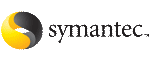 | ||
| Creating Oracle user and groups using the SF Oracle RAC installer | ||
|---|---|---|
| Prev | Creating Oracle user and groups | Next |
This procedure provides instructions for creating Oracle user and groups using the SF Oracle RAC installer.
To create Oracle user and groups on all nodes in the cluster
From the SF Oracle RAC installer menu, enter 1 to select the option Create Oracle User and Group.
1) Create Oracle User and Group 2) Create Storage for OCR and Voting disk 3) Oracle Network Configuration 4) Exit SF Oracle RAC Configuration b) Back to previous menu
Provide the following information for creating the Oracle user and groups: user ID, group ID, user name, group name, and the full path of the Oracle user home directory.
The user ID and group ID must not be in use on any node in the cluster. The installer suggests unused values, which you may use or change as required. The configuration program assigns the same values on all the nodes.
Enter Oracle UNIX user name: [b] oracle Enter Oracle UNIX group name: [b] (oinstall) Enter Oracle user's ID (numerical): [b] (1165) 1000 Enter Oracle group's ID (numerical): [b] (1165) 1000 Enter absolute path of Oracle user's Home directory: [b] /home/oracle
If the specified user name does not exist on any node in the cluster, the following prompt is displayed:
User oracle does not exist on any node. Do you want to create it with the information provided [y,n,q] (y)
Enter y to create the Oracle user with the information provided.
If the installer encounters any of the following scenarios, you are prompted to manually modify the user ID and group ID information before you install Oracle Clusterware:
If the installer discovers that the user ID and group ID exist on all the nodes with the same user ID and group ID on all the nodes, it proceeds to the next step.
Enter the information for the secondary group.
Do you want to create a secondary group
for Oracle user? [y,n,q,b,?] (n) y
Enter Oracle UNIX group name: [b] (dba, oper etc.) dba
Enter Oracle group's ID (numerical): [b] (1996) 1001
Creating secondary group dba for
Oracle user oracle on galaxy ..... Done
Creating secondary group dba for
Oracle user oracle on nebula ..... Done
Do you want to create another secondary group
for Oracle user? [y,n,q,b,?] (n)