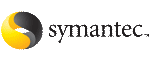 | ||
| Creating storage for OCR and voting disk using the installer | ||
|---|---|---|
| Prev | Creating storage for OCR and voting disk | Next |
The SF Oracle RAC installer enables you to create OCR and voting disk storage on CVM raw volumes or on a clustered file system. After creating the storage, the installer adds the storage configuration to VCS for high availability.
If you are creating the OCR and voting disk storage on CVM raw volumes, the installer performs the following tasks:
If you are creating the OCR and voting disk storage on CFS, the installer performs the following tasks:
To create storage for OCR and voting disk using the SF Oracle RAC installer
From the SF Oracle RAC installer menu, enter 2 to select the option Create Storage for OCR and Voting disk.
1) Create Oracle User and Group 2) Create Storage for OCR and Voting disk 3) Oracle Network Configuration 4) Exit SF Oracle RAC Configuration b) Back to previous menu Choose option: [1-4,b,q] (1) 2
Enter y to create the storage.
Do you want the installer to assist you in creating disk groups, volumes and file systems for Oracle? (Mirroring enabled by default) [y,n,q] (n) y
The installer displays the available disks.
If you want to create the storage manually, enter n. The installer displays instructions for creating the storage manually. You may skip the remaining steps.
Select the disks by typing the number next to the available disks. Separate multiple disks by a space.
DEVICE TYPE DISK GROUP Status
1) Disk_1 auto:cdsdisk - - online shared
2) Disk_2 auto:cdsdisk - - online shared
3) Disk_3 auto:cdsdisk - - online
Select at least two disks for creating storage for OCR and Voting disk
(exclude disks used for Operating System and data):
[1-3,q] 2 3
Enter the name of an unused disk group.
Enter the disk group name: [b] (ocrvotedg)
Review and confirm the configuration information displayed:
CVM Master node: galaxy Selected disks (including mirroring): 1. Disk_2 2. Disk_3 Disk group name: ocrvotedg Is this information correct? [y,n,q] (y)
The installer initializes the disk groups. Press Return to continue.
Choose the type of storage.
To create the storage on CVM raw volumes
See Creating the OCR and voting disk storage on CVM raw volumes.
Perform the steps in the following procedure to create the storage for OCR and voting disk on CVM raw volumes.
To create the OCR and voting disk storage on CVM raw volumes
Enter 1 to select the option CVM raw volumes.
1 CVM Raw Volume 2 Clustered File System b Back to previous menu Select the storage scheme to be used: [1-2,b,q] 1
Enter the name and size of the volume on which you want to store OCR information.
Enter the volume name for OCR: [b] (ocrvol) Enter the volume size for OCR (in MB): [b] (320)
Enter the name and size of the volume on which you want to store voting disk information.
Enter the volume name for Vote: [b] (votevol) Enter the volume size for Vote (in MB): [b] (320)
Enter the Oracle UNIX user name.
Enter Oracle UNIX user name: [b] oracle
Enter the Oracle UNIX group name.
Enter Oracle UNIX group name: [b] (oinstall)
Review and confirm the configuration information. The installer creates the volumes and brings the corresponding resources online.
Verify that the resource is online on all nodes in the cluster.
# hares -state ocrvote_voldg_ocrvotedg
Perform the steps in the following procedure to create the storage for OCR and voting disk on CFS.
To create the OCR and voting disk storage on CFS
Enter 2 to select the option CFS Mounted.
1 CVM Raw Volume 2 Clustered File System b Back to previous menu Select the storage scheme to be used: [1-2,b,q] 2
Enter the name and size of the volume on which you want to store OCR and voting disk information.
Enter the volume name for OCR and Voting disk: [b] (ocrvotevol) Enter the volume size for OCR and Voting disk (in MB): [b] (640)
Enter the Oracle UNIX user name.
The Oracle UNIX user name was previously set up when you performed the pre-installation task of creating Oracle user and group.
Enter Oracle UNIX user name: [b] oracle
Enter the Oracle UNIX group name.
The Oracle UNIX group name was previously set up when you performed the pre-installation task of creating Oracle user and group.
Enter Oracle UNIX group name: [b] (oinstall)
Review and confirm the configuration information. The installer creates and starts the volumes on all nodes in the cluster.
Enter the CFS mount point for OCR and voting disk information.
Enter the mount point location for CFS (common for all the nodes) [b] (/ocrvote)
The installer creates the CFS mount points and sets the ownership. Press Return to continue.
Verify that the ocrvote_mnt_ocrvotedg and ocrvote_voldg_ocrvotedg resources are online on all nodes in the cluster:
# hares -state ocrvote_mnt_ocrvotedg
# hares -state ocrvote_voldg_ocrvotedg