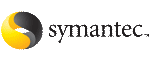 | ||
| Editing the Oracle user profile | ||
|---|---|---|
| Prev | Preparing to install Oracle RAC using the SF Oracle RAC installer or manually | Next |
Edit the Oracle user .profile file to set the paths to ORACLE_BASE, CRS_HOME, and ORACLE_HOME on each node.
In the following sample procedure, ksh is the shell environment and the Oracle user home directory is /home/oracle.
To edit the Oracle user profile
As the Oracle user, set the proper environment variables on each node.
$ export ORACLE_BASE=/app/oracle $ export ORACLE_HOME=/app/oracle/orahome $ export CRS_HOME=/app/crshome $ export PATH=$PATH:$CRS_HOME/bin:$ORACLE_HOME/bin $ export CLASSPATH=$CLASSPATH:$ORACLE_HOME/JRE:$ORACLE_HOME\ jlib:$ORACLE_HOME/rdbms/jlib:$ORACLE_HOME/network/jlib
$ export ORACLE_BASE=/app/oracle $ export ORACLE_HOME=/app/oracle/orahome $ export CRS_HOME=/app/crshome $ export LD_LIBRARY_PATH_64=$ORACLE_HOME/lib $ export LD_LIBRARY_PATH=$ORACLE_HOME/lib32 $ export PATH=$PATH:$CRS_HOME/bin:$ORACLE_HOME/bin:/opt/VRTS/bin $ export CLASSPATH=$CLASSPATH:$ORACLE_HOME/JRE:$ORACLE_HOME\ /jlib:$ORACLE_HOME/rdbms/jlib:$ORACLE_HOME/network/jlib
Check whether the profile file contains commands, such as "stty erase" or other commands that modify the screen display.
Note: |
The presence of output-producing commands in the profile file garble the screen display when the installer runs. |
If the file contains commands that display information on screen, wrap them in a conditional test loop as follows:
if test -t 1; then uname -a stty erase echo -uname -n fi
$ . /home/oracle/.profile