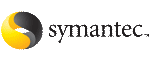 | ||
| Installing Oracle Clusterware using the SF Oracle RAC installer | ||
|---|---|---|
| Prev | Installing Oracle RAC | Next |
This section provides instructions for installing Oracle Clusterware using the SF Oracle RAC installer. The SF Oracle RAC installer prompts for information required to invoke the Oracle Universal Installer and launches it. The responses provided to the SF Oracle RAC installer are pre-filled in the Oracle Universal Installer wizard. When you step through the installation, review or change these installation values in the Oracle Universal Installer.
Oracle Clusterware is installed on each node in the CRS_HOME location.
Note: |
If you want to install Oracle Clusterware on VxVM, make sure that you created the appropriate storage before proceeding with the installation. See Creating Oracle Clusterware and Oracle database home directories manually. |
The Oracle Universal Installer (OUI) screenshots in this section illustrate an Oracle Clusterware installation for Oracle RAC 10g.
Make sure that you completed the required pre-installation steps.
See Preparing to install Oracle RAC using the SF Oracle RAC installer or manually.
Return to the following SF Oracle RAC installer menu and enter 4 to select the option Install Oracle Clusterware and Database.
1) Configure SF Oracle RAC sub-components 2) SF Oracle RAC Installation and Configuration Checks 3) Prepare to Install Oracle 4) Install Oracle Clusterware and Database 5) Post Oracle Installation Tasks 6) Exit SF Oracle RAC Configuration Choose option: [1-6,q] (1) 4
Enter 1 to select the option Install Oracle Clusterware.
1) Install Oracle Clusterware 2) Install Oracle Database 3) Exit SF Oracle RAC Configuration b) Back to previous menu Choose option: [1-3,b,q] (1) 1
Verify that the nodes in the cluster are connected with network links using similar network devices. For example, if you use bge0 as a public link on one node in the cluster, all other nodes in the cluster must also use bge0 as the public link. Similarly, if you use bge1 as a private link on one node in the cluster, all other nodes in the cluster must also use bge1 as the private link.
Review the related information on screen and press Enter to confirm.
Do you want to continue? [y,n,q] (y)
Set the DISPLAY environment variable that is required for the Oracle Universal Installer:
Enter DISPLAY environment variable: [b] 10.20.12.150:0.0
Enter the Oracle UNIX user name. The Oracle UNIX user name was previously set up during the pre-installation process.
Enter Oracle UNIX user name: [b] (oracle)
Enter Oracle UNIX group name. The Oracle UNIX group name was previously set up during the pre-installation process.
Enter Oracle UNIX group name: [b] (oinstall)
Enter the full path of the Oracle base directory.
Enter absolute path of Oracle Base directory: [b] /app/oracle
Enter the full path of the Oracle Clusterware home directory.
Enter absolute path of Oracle Clusterware Home directory: [b] /app/crshome
If the Oracle Clusterware home directory you specified does not exist, the installer creates the directory locally on each node and sets appropriate permissions for the Oracle user.
Enter the full path of the Oracle Clusterware installation image. Press Return to proceed.
Enter absolute path of Oracle Clusterware install image: [b] /cdrom/oracle/clusterware
The installer detects the version of the Oracle Clusterware software.
Oracle Version Detected: 10.2.0.1 Do you want to continue? [y,n,q] (y)
Review and confirm the configuration information. The installer invokes the Oracle Universal Installer:
ORACLE CLUSTERWARE INSTALLATION Invoking OUI to install Oracle Clusterware. Please wait......... Done
Follow the Oracle Universal Installer prompts to install Oracle Clusterware.
On the Specify Inventory Details and Credentials screen of the Oracle Universal Installer, enter the following information.
On the Specify Home Details screen, enter the following information.
The Oracle Universal Installer performs product-specific prerequisite checks and verifies that your environment meets all of the minimum requirements for installing Oracle RAC. You must manually verify and confirm the items that are flagged with warnings and items that require manual checks.
The OUI displays the full path of the oraInventory logs. Make a note of the log file path to verify the installation at a later time.
Select the Manual check box in the Oracle installer window. This is a work around for an Oracle Clusterware installation issue. If you do not select the Manual check box, then the Oracle Universal Installer fails during the product-specific prerequisite check with the following error:
Checking the installed UDLM package... Check complete. The overall result of this check is: Failed Problem: The 11g compatible version of UDLM package is not present. Recommendation: Remove the existing UDLM package using pkgrm and install the 11g compatible UDLM package. The udlm/ directory at the root of the 11g install media contains the required UDLM package. README.udlm is bundled with the package binaries and contains detailed installation instructions.
The Oracle Universal Installer displays the cluster and the nodes to be managed by Oracle Clusterware. Verify the displayed information.
The Oracle Universal Installer displays the node's network interfaces. Identify the planned use for each interface: Public, Private, or Do Not use.
Note: |
Make sure that the same private interfaces that you specified at the time of configuring PrivNIC and MultiPrivNIC are listed on the screen. |
The interfaces that are Private are stored in OCR as a 'cluster_interconnect' for database cache fusion traffic. Oracle recommends the use of a common private interface for both Oracle Clusterware and Oracle RAC database.
Enter the full path of the location where you want to store the OCR information.
If you are storing the OCR information on CFS, enter: /ocrvote/ocr.
Note: |
Store the OCR information at the root of the file system. If you place the OCR information under a directory on CFS, the configuration of the CSSD agent after Oracle RAC installation fails. |
If you are storing the OCR information on raw volumes, enter: /dev/vx/rdsk/ocrvotedg/ocrvol
Enter the full path of the location where you want to store the voting disk information.
If you are storing the voting disk information on CFS, enter: /ocrvote/vote
If you are storing the voting disk information on raw volumes, enter: /dev/vx/rdsk/ocrvotedg/votevol
Review the configuration summary presented by the Oracle Universal Installer. The Oracle Universal Installer begins the Oracle Clusterware installation.
At the end of the Oracle Clusterware installation, run the following configuration scripts as the root user from each node of the cluster, in the listed order.
After running the scripts on a node, you will see the following message:
Expecting the CRS daemons to be up within 600 seconds.
Return to the Oracle Universal Installer window and click "OK" to continue.
After running the configuration scripts on all the nodes in your cluster, a status message is displayed on your terminal.
An example of the status message is as follows (the output varies depending on the Oracle version):
Cluster Synchronization Services is active on all the nodes. Waiting for the Oracle CRSD and EVMD to start. Oracle CRS stack installed and running init (1M) Running vipca (silent) for configuring nodeapps Creating VIP application resource on (2) nodes... Creating GSD application resource on (2) nodes... Creating ONS application resource on (2) nodes... Done
Note: |
For Oracle RAC 10g Release 2: If vipca fails to run silently, run the script manually on one of the nodes as the root user. |
The Oracle Universal Installer informs you that the Oracle Clusterware installation was successful.
Return to the SF Oracle RAC installer and press Return to proceed. The installer verifies whether Oracle Clusterware is installed properly.
Verifying binaries in /app/crshome on galaxy .............. Done Verifying binaries in /app/crshome on nebula ............... Done