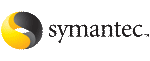 | ||
| Installing VCS with a response file where ssh or rsh are disabled | ||
|---|---|---|
| Prev | Appendix A. Advanced VCS installation topics | Next |
In secure enterprise environments, ssh or remsh communication is not allowed between systems. In such cases, the installvcs program can install and configure VCS only on systems with which it can communicate - most often the local system only. When installation is complete, VCS creates a response file.
See Response file variable definitions.
The response file that the installvcs program generates contains descriptions and explanations of the variables and their values. You copy this file to the other systems in the cluster, and edit it to reflect the current local system. You can use the installation program with the -responsefile option to install and configure VCS identically on each system without being prompted.
To use installvcs in a secure environment
On one node in the cluster, start VCS installation using the installvcs program.
Review the output as the installer performs the initial system checks.
The installer detects the inability to communicate between systems.
Press the Enter key to install VCS on one system and create a response file with which you can install on other systems.
Would you like to install Cluster Server on systems galaxy only and create a responsefile for systems nebula? [y,n,q] (y)
Enter all cluster information. Proceed with the installation and configuration tasks.
The installvcs program installs and configures VCS on systems where communication is possible.
After the installation is complete, review the installer report.
The installer stores the installvcs-universaluniqueidentifier response file in the /opt/VRTS/install/logs/installvcs-universaluniqueidentifier/.response directory where universaluniqueidentifier is a variable to uniquely identify the file.
If you start VCS before VCS is installed and started on all nodes in the cluster, you see the output similar to:
VCS:11306:Did not receive cluster membership, manual intervention may be needed for seeding
Use a method of your choice (for example, by using NFS, ftp, or a floppy disk). Copy the response file in a directory such as /tmp on the system where you want to install VCS.
For the variables in the example, change the name of the system to reflect the current local system:
.
$CFG{SYSTEMS} = ["east"];
.
.
$CFG{KEYS}{east} = ["XXXX-XXXX-XXXX-XXXX-XXXX-XXX"];
.
For demo or site licenses, the license key need not be changed. When license keys are "node-locked" to specific cluster nodes, you must edit the license key.
Repeat step 7 through step 9 until VCS has been installed on all nodes in the cluster.