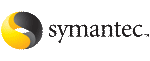 | ||
| Installing the root broker for the security infrastructure | ||
|---|---|---|
| Prev | Preparing to configure the clusters in secure mode | Next |
Install the root broker only if you plan to use AT to configure the cluster in secure mode. The root broker administrator must install and configure the root broker before you configure the Authentication Service for VCS. Symantec recommends that you install the root broker on a stable system that is outside the cluster.
You can install the root broker on an AIX, HP-UX, Linux, or Solaris system.
See Symantec Product Authentication Service documentation for more information.
To install the root broker
Change to the directory where you can start the Veritas product installer:
# ./installer
From the opening Selection Menu, choose: I for "Install/Upgrade a Product."
From the displayed list of products to install, choose: Symantec Product Authentication Service.
To install the root broker, select the mode of AT installation as root mode from the three choices that the installer presents:
1)Root+AB Mode 2)Root Mode 3)AB Mode Enter the mode which you would like AT installed? [1-3,q] 2
Enter the name of the system where you want to install the root broker.
Enter the system name on which to install AT: venus
Review the output as the installer checks for the installed depots on the system.
The installer lists the depots that the program is about to install on the system. Press Enter to continue.
Review the output as the installer installs the root broker on the system.
Enter y when the installer prompts you to configure the Symantec Product Authentication Service.
Press the Enter key to start the Authentication Server processes.
Do you want to start Symantec Product Authentication Service processes now? [y,n,q] y
Enter an encryption key. Make sure that you enter a minimum of five characters.
You must use this encrypted key with the -enckeyfile option when you use the -responsefile option for installation.
Press Enter to continue and review the output as the installer displays the location of the installation log files, summary file, and the response file.
More Information