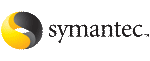 | ||
| Initializing disks as VxVM disks | ||
|---|---|---|
| Prev | Preparing to configure I/O fencing | Next |
Perform the following procedure to initialize disks as VxVM disks.
To initialize disks as VxVM disks
Make the new disks recognizable. On each node, enter:
# ioscan -nfC disk # insf -e
If the Array Support Library (ASL) for the array that you add is not installed, obtain and install it on each node before proceeding.
The ASL for the supported storage device that you add is available from the disk array vendor or Symantec technical support.
Verify that the ASL for the disk array is installed on each of the nodes. Run the following command on each node and examine the output to verify the installation of ASL.
The following output is a sample:
# vxddladm listsupport all
LIBNAME VID ============================================================== libvxautoraid.sl HP libvxCLARiiON.sl DGC libvxemc.sl EMC
Scan all disk drives and their attributes, update the VxVM device list, and reconfigure DMP with the new devices. Type:
# vxdisk scandisks
See the Veritas Volume Manager documentation for details on how to add and configure disks.
To initialize the disks as VxVM disks, use one of the following methods:
Use the interactive vxdiskadm utility to initialize the disks as VxVM disks.
For more information see the Veritas Volume Managers Administrator's Guide.
Use the vxdisksetup command to initialize a disk as a VxVM disk.
vxdisksetup -i device_name
The example specifies the CDS format:
# vxdisksetup -i c2t13d0
Repeat this command for each disk you intend to use as a coordinator disk.