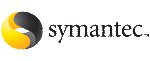 | ||
| Running the wizard | ||
|---|---|---|
| Prev | Configuring applications and resources in VCS | Next |
If you chose to modify an existing service group, select the service group.
In the Modify Application Service Group mode, you can add, modify, or delete applications in the service group. You can also modify the configuration of the Mount, IP and NIC resources if the service group is offline.
Click the thumbnail above to view full-sized image.
To remove a system from the service group's system list, select the system in the Systems in Priority Order box and click the button with the left-arrow icon.
Click the thumbnail above to view full-sized image.
To modify an application, choose the Modify Application option and select the application.
Note Choose the Configure Application Dependency option only after you have finished adding, modifying, or deleting applications.
Click the thumbnail above to view full-sized image.
Click the thumbnail above to view full-sized image.
Specify at least one of the MonitorProgram, Pid Files, or MonitorProcesses attributes. You can specify some or all of these.
 button to modify a selected file or process.
button to modify a selected file or process.
Click the thumbnail above to view full-sized image.
Click the thumbnail above to view full-sized image.
Note that the wizard discovers all IP addresses that existed when you started the wizard. For example, if you delete an IP address after starting the wizard and click Discover IP, the wizard displays the deleted IP addresses in the Virtual IP Address list.
If you want to add more applications to the service group, select the Configure more applications check box.
Note If you choose to configure more applications, the wizard displays the Application Options dialog box. See step 5 on page 292 for instructions on how to configure applications.
Click the thumbnail above to view full-sized image.
Note Make sure that there is no circular dependency among the applications.
Click the thumbnail above to view full-sized image.
The left pane lists the configured resources. Click on a resource to view its attributes and their configured values in the Attributes box.
To edit a resource name, select the resource name and click on it. Press Enter after editing each name. Note that when modifying service groups, you can change names of newly created resources only, which appear in black.
Click Finish. The wizard starts running commands to create (or modify) the service group.