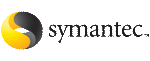Upgrading SF Oracle RAC to version 5.0 for HP-UX 11i v3
Upgrade tasks include:
Preparing to upgrade SF Oracle RAC
Perform the following preparatory tasks before upgrading SF Oracle RAC to version 5.0.
To prepare to upgrade SF Oracle RAC
-
Log in as superuser to one of the nodes in the cluster and make a backup of the VCS configuration file, main.cf.
# cp /etc/VRTSvcs/conf/config/main.cf \
/etc/VRTSvcs/conf/config/main.cf.bak
-
If you are using Oracle9i, stop GSD daemon.
As oracle user, stop gsd processes on each node.
-
Take the resources offline.
-
For Oracle9i
On each node in the cluster, take the Oracle and Netlsnr resources in the VCS configuration offline. For example:
# hares -offline VRT -sys galaxy
# hares -offline rac -sys galaxy
# hares -offline VRT -sys nebula
# hares -offline rac -sys nebula
# hares -offline LISTENER -sys galaxy
# hares -offline LISTENER -sys nebula
These commands stop the Oracle instances running on the specified systems.
-
For Oracle 10g
On each node in the cluster, take the Oracle and cssd resources offline. For example:
To take the Oracle resources offline, run the following commands:
# hares -offline VRT -sys galaxy
# hares -offline rac -sys galaxy
# hares -offline VRT -sys nebula
# hares -offline rac -sys nebula
To take the cssd resources offline, run the following commands:
# hares -offline cssd-resource1 -sys galaxy
# hares -offline cssd-resource1 -sys nebula
-
If you are using Oracle 10g R1 or R2, then comment the CRS_HOME entry in the /etc/fstab file.
-
Stop all applications that use the CFS mounts that are not under VCS control.
To stop the processes using the CFS mount point, use the application-specific commands.
-
Unmount Cluster File Systems.
On each node, unmount any CFS file systems that are not under VCS control.
-
Freeze the VCS service groups. Run the following commands:
# haconf -makerw
# hagrp -freeze servicegroup -persistent
# haconf -dump -makero
-
Stop VCS on all nodes:
# hastop -all -force
-
If the cluster-wide attribute "UseFence" is set to SCSI3, then reset the value to NONE in the /etc/VRTSvcs/conf/config/main.cf file.
-
On each node, edit the /etc/vxfenmode file to configure I/O fencing in disabled mode.
# cat /etc/vxfenmode
vxfen_mode=disabled
Note that to upgrade from SF 4.1 for Oracle RAC on HP-UX 11iv2, create /etc/vxfenmode file and populate it as above.
-
On each node, change LLT_START=0 in the file /etc/rc.config.d/lltconf.
-
On each node, remove the following device files:
# rm -f /dev/llt
# rm -f /dev/gab*
# rm -f /dev/vxfen
# rm -f /dev/lmx
# rm -f /dev/vcsmm
-
Before upgrading the operating system to HP-UX 11i Version 3, uninstall all the external Array Policy Modules (APMs).
If you do not uninstall the APMs before the upgrade and issue an administrative command for HP-UX kernel modules, the following warning message is displayed:
WARNING: The file '/usr/conf/mod/dmpYYY.XX' does not contain
valid kernel code. It will be ignored.
You must remove the specified files manually to stop the commands from displaying the warning message and uninstall the APMs before upgrading SF to SF 5.0 on HP-UX 11i Version 3.
-
To upgrade from SF 5.0 for Oracle RAC on HP-UX 11iv2, you must convert Rootable VxVM volumes to LVM Rootable.
-
On each node, execute the following command to convert Rootable VxVM volumes to LVM Rootable on disk c1t1d0.
# /etc/vx/bin/vxres_lvmroot -v -b c1t1d0
After executing the command, the primary boot device is set to newly cloned LVM root disk.
-
Reboot the node:
# /usr/sbin/shutdown -r now
Upgrading to HP-UX 11i Version 3
Refer to the HP documentation for upgrading to HP-UX 11i Version 3.
Note
During the OS upgrade, the following errors may be reported that you can ignore. The OS upgrade will complete successfully.
ERROR: A later revision (one with a higher revision number) of fileset "VRTSvxvm.VXVM-KRN,r=4.1.032" has already been installed.
ERROR: A later revision (one with a higher revision number) of fileset "VRTSvxvm.VXVM-RUN,r=4.1.032" has already been installed.
Upgrading SF Oracle RAC
Invoke the installsfrac program to upgrade to SF 5.0 for Oracle RAC.
To upgrade SF Oracle RAC
-
Mount the software disc.
See Mounting the product disc
-
Make sure you performed other pre-installation tasks before you upgrade SF Oracle RAC.
See Preparing to install SF 5.0 for Oracle RAC
-
On the node where the disk is mounted, browse to the directory containing the installer program.
-
Start the product upgrade.
# ./installsfrac
After viewing a copyright notice, review the report after the program examines the configuration files and discovers the existing cluster configuration.
-
To upgrade to SF 5.0 for Oracle RAC, press
Enter.
Do you want to upgrade to version 5.0 on these systems using the
current configuration? [y,n,q,?] (y) y
-
Confirm that you want to continue with the installation at the installer prompt. Note that the installation program will replace any previous version of VxVM that was bundled with HP-UX with VxVM 5.0.
-
Review the output as the program performs the following:
-
Checks system licensing and installs the licensing depot
-
Checks the installed depots on each node
-
Lists the SF Oracle RAC depots that the program will install or upgrade
-
Confirm that you want to upgrade SF Oracle RAC. Note that the installer will stop all the currently running SF Oracle RAC processes.
-
Review the output as the installer stops the CVM and CFS agents, and updates the gabtab files on each node in the cluster.
-
Confirm that you are ready to upgrade SF Oracle RAC. Note that the installation program makes configuration updates and stops the cluster to upgrade the SF Oracle RAC depots.
-
Review the output as the program does the following:
-
Review the output as the program stops SF Oracle RAC processes and shuts down SF Oracle RAC on all nodes in the cluster.
-
Review the output as the program uninstalls the depots from the previous version of SF Oracle RAC.
-
Review the output as the program installs SF 5.0 for Oracle RAC depots.
-
Note the location of the summary and log files for future reference.
-
When the installer prompts you to reboot the nodes before configuring SF Oracle RAC, review the installer output and follow the instructions.
Execute the /usr/sbin/shutdown -r now command to reboot the nodes.
-
Verify that the CVMVolDg resource type has the CVMDGAction attribute:
# /opt/VRTS/bin/haattr -display CVMVolDg | \
grep -w CVMDGAction
-
If the CVMVolDg resource type does not have the CVMDGAction attribute, then add the attribute.
-
Add the CVMDGAction attribute:
# /opt/VRTS/bin/haconf -makerw
# /opt/VRTS/bin/haattr -add CVMVolDg CVMDGAction -string
# /opt/VRTS/bin/hatype -modify CVMVolDg ArgList \
CVMDiskGroup CVMDGAction CVMVolume CVMActivation
# /opt/VRTS/bin/haconf -dump -makero
-
Verify that the CVMVolDg resource type has the CVMDGAction attribute:
# /opt/VRTS/bin/haattr -display CVMVolDg | \
grep -w CVMDGAction
Configuring SF Oracle RAC after upgrading to 5.0
After upgrading SF Oracle RAC to version 5.0, you can now choose to use the previous configuration of SF Oracle RAC. Note that, if you want to take advantage of the new features in SF 5.0 for Oracle RAC, you must reconfigure SF Oracle RAC using the configuration program.
To configure SF Oracle RAC after upgrading to version 5.0
-
Confirm that the product disc is mounted and that you are logged in as the superuser.
-
Start the configuration program.
The program specifies the directory where the logs are created and begins with a copyright message.
-
Enter the names of the nodes where you want to configure the software.
Enter the system names separated by spaces on which to configure
SFRAC: galaxy nebula
-
Review the output as the program checks that the local node running the script can communicate with remote nodes and checks whether SF 5.0 for Oracle RAC is installed successfully.
-
Confirm that you want to use the previous configuration of SF Oracle RAC as the installer prompts.
-
Review the output as the program checks the system licensing.
-
Select Configure SFRAC > Configure VCS, CVM, and CFS and confirm at the installer prompt that you want to continue with the configuration.
-
Review the output as the program stops various SF Oracle RAC processes on each node.
-
If you want the database administrators (DBAs) to access SF Oracle RAC components, then you must set the required permissions.
The default settings allows only the superuser to access the /opt/VRTSdbed folder.
See Setting permissions for database administration
-
Confirm the fully qualified host names of the nodes in the cluster as the installer prompts you.
-
Review the output as the installer verifies communication with the nodes in the cluster.
-
If you want to configure the management console for Storage Foundation, you can do that now.
See Configuring standalone hosts for Storage Foundation
-
Review the output as the installer starts the SF Oracle RAC processes.
-
Review the output as the installer starts the VxVM daemons.
-
Note the location of the upgrade log files and summary files.
If you did not configure authentication broker before upgrading, the authentication broker will remain unconfigured after the upgrade. So, the vxatd process cannot be started. The installation logs will contain this message which you can ignore.
Performing post-upgrade tasks
After reconfiguring the upgraded SF Oracle RAC, you must perform the following post-upgrade tasks.
To perform post-upgrade tasks
-
Before upgrading HP-UX to 11i v3, if you converted the rootable VxVM volumes to LVM, convert them back to VxVM rootable.
-
On each node, execute the following command to convert LVM Rootable volumes back to rootable VxVM volumes.
# /etc/vx/bin/vxcp_lvmroot -v -b c1t0d0
After executing the command, the primary boot device is set to the newly cloned VxVM root device.
-
Reboot the node:
# /usr/sbin/shutdown -r now
-
Verify the output of the
gabconfig -a command to ensure that SF Oracle RAC is configured correctly.
See Verifying the SF Oracle RAC configuration
-
Link the SF Oracle RAC libraries to Oracle.
See Relinking the SF Oracle RAC libraries to Oracle 10g
-
Stop VCS on all nodes:
# haconf -dump -makero
# hastop -all -force
-
Configure I/O fencing to use the dmp scsi disk policy.
See Setting up I/O fencing for SF Oracle RAC
-
Set the clusterwide attribute "UseFence" to use SCSI3. Add the following line to the /etc/VRTSvcs/conf/config/main.cf file:
UseFence=SCSI3
-
If you upgraded SF Oracle RAC with Oracle 10g R1 or R2, then uncomment the CRS_HOME entry in the /etc/fstab file that you commented before the upgrade.
-
If PrivNIC.cf is not included in the main.cf file after the upgrade, then add the following line in the main.cf file:
include "PrivNIC.cf"
-
Start the VCS engine on each system:
# hastart
-
Import any VxVM disk groups that are not under VCS control.
-
Mount any VxFS file systems that are not under VCS control.
-
Unfreeze the VCS service groups. Run the following commands:
# haconf -makerw
# hagrp -unfreeze servicegroup -persistent
# haconf -dump -makero
-
Stop and restart the VCS on all nodes:
# /opt/VRTS/bin/hastop -all -force
# /opt/VRTS/bin/hastart
-
Verify all VCS groups are now online and the database instances are up and running.